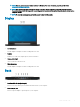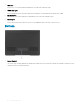User Manual
2 USB 3.1 Gen 1 port with PowerShare
Connect peripherals such as external storage devices and printers.
Provides data transfer speeds up to 5 Gbps. PowerShare enables you to charge connected USB devices.
NOTE: Connected USB devices will not charge when the computer is turned o or in sleep state. To start charging
connected devices, turn on the computer.
3 Headset port
Connect headphones or a headset (headphone and microphone combo).
4 Battery-status light/Hard-drive activity light
Indicates the battery-charge status or the hard-drive activity.
NOTE: Hard-drive activity light is supported only on computers shipped with hard drive.
NOTE: Press Fn+H to toggle between the battery-status light and hard-drive activity light.
Base
1 Left-click area
Press to left-click.
2 Touchpad
Move your nger on the touchpad to move the mouse pointer. Tap to left-click and two nger tap to right-click.
3 Right-click area
Press to right-click.
4 Power button with optional ngerprint reader
Press to turn on the computer if it is turned o, in sleep state, or in hibernate state.
When the computer is turned on, press the power button to put the computer into sleep state; press and hold the power button for
10 seconds to force shut-down the computer.
If the power button has a ngerprint reader, place your nger on the power button to log in.
8
Views of Dell G7 7790