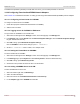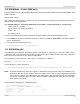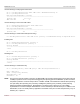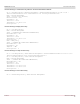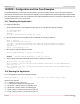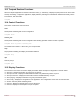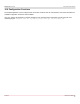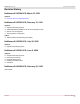Users Guide
Table Of Contents
- Table of Contents
- 1 Regulatory and Safety Approvals
- 2 Functional Description
- 3 Network Link and Activity Indication
- 4 Features
- 4.1 Software and Hardware Features
- 4.2 Virtualization Features
- 4.3 VXLAN
- 4.4 NVGRE/GRE/IP-in-IP/Geneve
- 4.5 Stateless Offloads
- 4.6 Priority Flow Control
- 4.7 Virtualization Offload
- 4.8 SR-IOV
- 4.9 Network Partitioning (NPAR)
- 4.10 Security
- 4.11 RDMA over Converged Ethernet – RoCE
- 4.12 VMWare Enhanced Networking Stack (ENS)
- 4.13 Supported Combinations
- 4.14 Unsupported Combinations
- 5 Installing the Hardware
- 6 Software Packages and Installation
- 7 Updating the Firmware
- 8 Link Aggregation
- 9 System-Level Configuration
- 10 PXE Boot
- 11 SR-IOV – Configuration and Use Case Examples
- 12 NPAR – Configuration and Use Case Example
- 13 Tunneling Configuration Examples
- 14 RoCE – Configuration and Use Case Examples
- 15 DCBX – Data Center Bridging
- 16 DPDK – Configuration and Use Case Examples
- Revision History
Broadcom NetXtreme-E-UG304-2CS
131
NetXtreme-E User Guide User Guide for Dell Platforms
To disable ECN (enabled by default) for RoCE traffic use the tos_ecn=0 module parameter for bnxtroce.
14.4.4 Configuring Paravirtualized RDMA Network Adapters
See Vmware.com for additional information on setting up and using Paravirtualized RDMA (PVRDMA) network adapters.
14.4.4.1 Configuring a Virtual Center for PVRDMA
To configure a Virtual Center for PVRDMA:
1. Create DVS (requires a Distributed Virtual Switch for PVRDMA).
2. Add the host to the DVS.
14.4.4.2 Tagging vmknic for PVRDMA on ESX Hosts
To tag a vmknic for PVRDMA to use on ESX hosts:
1. Select the host and right-click on Settings to switch to the settings page of the Manage tabs.
2. In the Settings page, expand System and click Advanced System Settings to show the Advanced System Settings
key-pair value and its summary.
3. Click Edit to bring up the Edit Advanced System Settings.
Filter on PVRDMA to narrow all the settings to just
Net.PVRDMAVmknic.
4. Set the Net.PVRDMAVmknic value to vmknic, as in example vmk0.
14.4.4.3 Setting the Firewall Rule for PVRDMA
To set the firewall rule for PVRDMA:
1. Select the host and right-click on Settings to switch to the settings page of the Manage tabs.
2. In the Settings page, expand System and click Security Profile to show the firewall summary.
3. Click Edit to bring up the Edit Security Profile.
4. Scroll down to find pvrdma and check the box to set the firewall.
14.4.4.4 Adding a PVRDMA Device to the VM
To add a PVRDMA device to the VM:
1. Select the VM and right-click on Edit Settings.
2. Add a new Network Adapter.
3. Select the network as a Distributed Virtual Switch and Port Group.
4. For the Adapter Type, select PVRDMA and click OK.