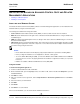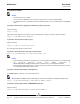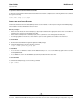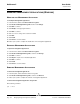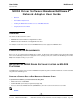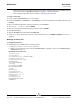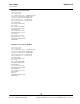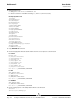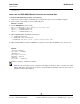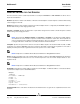User guide
NetXtreme II User Guide
September 2013
Broadcom Corporation
Page 134 Managing Management Applications (Windows) Document INGSRVT78-CDUM100-R
MANAGING MANAGEMENT APPLICATIONS (WINDOWS)
MODIFYING THE MANAGEMENT APPLICATION
To modify the management applications:
1. In Control Panel, double-click Add or Remove Programs.
2. Click Broadcom Management Programs and then click Change.
3. Click Next to continue.
4. Click Modify to change program features.
5. Click Next to continue.
6. Click on an icon to change how a feature is installed.
7. Click Next.
8. Click Install.
9. Click Finish to close the wizard.
10. Reboot your system to complete the modification of the management applications.
REPAIRING MANAGEMENT APPLICATIONS
To repair the management applications:
1. In Control Panel, double-click Add or Remove Programs.
2. Click Broadcom Management Programs, and then click Change.
3. Click Next to continue.
4. Click Repair to repair errors in installed applications.
5. Click Next to continue.
6. Click Install.
7. Click Finish to close the wizard.
REMOVING MANAGEMENT APPLICATIONS
To remove all management applications:
1. In Control panel, double-click Add or Remove Programs.
2. Click Broadcom Management Programs, and then click Remove.
3. Reboot your system to complete the removal of management applications.
To remove the management application using the CLI:
Enter following command:
rpm -e BACS