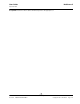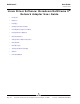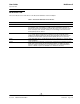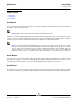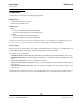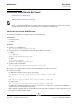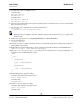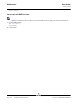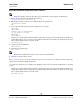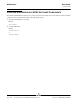User guide
User Guide NetXtreme II
September 2013
Broadcom Corporation
Document INGSRVT78-CDUM100-R Installing Linux Driver Software Page 147
5. For SLES, turn on the fcoe and lldpad services.
For SLES11 SP1:
chkconfig lldpad on
chkconfig fcoe on
For SLES11 SP2:
chkconfig boot.lldpad on
chkconfig boot.fcoe on
6. Inbox drivers are included with all of the supported operating systems. The simplest means to ensure the newly installed
drivers are loaded is to reboot.
7. After rebooting, create configuration files for all FCoE ethX interfaces:
cd /etc/fcoe
cp cfg-ethx cfg-<ethX FCoE interface name>
NOTE: Note that your distribution might have a different naming scheme for Ethernet devices. (i.e., pXpX or emX
instead of ethX).
8. Modify /etc/fcoe/cfg-<interface> by setting DCB_REQUIRED=yes to DCB_REQUIRED=no.
9. Turn on all ethX interfaces.
ifconfig <ethX> up
10. For SLES, use YaST to configure your Ethernet interfaces to automatically start at boot by setting a static IP address or
enabling DHCP on the interface.
11. Disable lldpad on Broadcom CNA interfaces. This is required because Broadcom utilizes an offloaded DCBX client.
lldptool set-lldp –i <ethX> adminStatus=disasbled
12. Make sure /var/lib/lldpad/lldpad.conf is created and each <ethX> block does not specify “adminStatus” or if
specified, it is set to 0 (“adminStatus=0”) as below.
lldp :
{
eth5 :
{
tlvid00000001 :
{
info = "04BC305B017B73";
};
tlvid00000002 :
{
info = "03BC305B017B73";
};
};
13. Restart lldpad service to apply new settings
For SLES11 SP1, RHEL 6.4 and legacy versions:
service lldpad restart
For SLES11 SP2:
rclldpad restart
14. Restart fcoe service to apply new settings
For SLES11 SP1, RHEL 6.4, and legacy versions:
service fcoe restart
For SLES11 SP2: