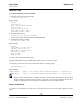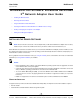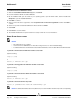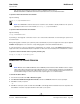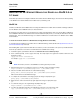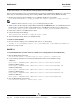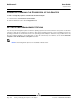User guide
User Guide NetXtreme II
September 2013
Broadcom Corporation
Document INGSRVT78-CDUM100-R Windows Driver Software: Broadcom NetXtreme II
®
Network Adapter User Guide Page 183
Windows Driver Software: Broadcom NetXtreme
II
®
Network Adapter User Guide
• Installing the Driver Software
• Removing the Device Drivers
• Using the NetXtreme II Monolithic Driver
• Inserting the NetXtreme II Monolithic Driver in a WinPE 2.0 or 3.1 Image
• Viewing or Changing the Properties of the Adapter
• Setting Power Management Options
INSTALLING THE DRIVER SOFTWARE
NOTE: These instructions are based on the assumption that your Broadcom NetXtreme II adapter was not factory
installed. If your controller was installed at the factory, the driver software has been installed for you.
When Windows first starts after a hardware device (such as a Broadcom NetXtreme II Adapter) has been installed, or after
the existing device driver has been removed, the operating system automatically detects the hardware and prompts you to
install the driver software for that device.
Both a graphical interactive installation mode (see Using the Installer) and a command-line silent mode for unattended
installation (see Using Silent Installation) are available.
NOTES:
• Before installing the driver software, verify that the Windows operating system has been upgraded to the latest
version with the latest service pack applied.
• A network device driver must be physically installed before the Broadcom NetXtreme II Controller can be used
with your Windows operating system. Drivers are located on the installation CD.
• To use the TCP/IP Offload Engine (TOE), you must have Windows Server 2008 or Windows Server 2008 R2.
You must also have a license key preprogrammed in the hardware. If supported, for iSCSI, you only need a
license key.
• BACS is not supported on the Server Core installation option for Microsoft Windows Server 2008 R2.
USING THE INSTALLER
If supported and if you will use the Broadcom iSCSI Crash Dump utility, it is important to follow the installation sequence:
• Run the installer
• Install the Microsoft iSCSI Software Initiator along with the patch