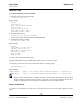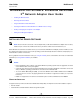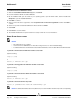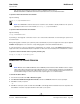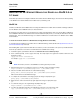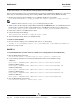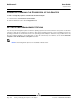User guide
User Guide NetXtreme II
September 2013
Broadcom Corporation
Document INGSRVT78-CDUM100-R Inserting the NetXtreme II Monolithic Driver in a WinPE 2.0 or 3.1 Image Page 187
INSERTING THE NETXTREME II MONOLITHIC DRIVER IN A WINPE 2.0 OR
3.1 I
MAGE
Follow these procedures for inserting the NeXtreme II monolithic driver into WinPE images. The instructions differ depending
on the WinPE version and the Windows Server OS version system being used.
WINPE 2.0
The Microsoft Windows Server 2008 method of inserting the NetXtreme II monolithic driver in a WinPe 2.0 image is different
from the Windows Server 2008 R2 method, as discussed below.
By default, the monolithic driver is not included in the boot.wim and install.wim files that come with the Microsoft Windows
Server 2008/Vista CD. Microsoft's Windows Automated Installation Kit (AIK) allows you to modify the default boot.wim and
install.wim files, and create WinPE 2.0 images to include the NetXtreme II monolithic driver in the Windows Server 2008/
Vista installation.
To insert the monolithic driver into a WinPE 2.0 boot image (Windows Server 2008)
To insert Broadcom's NetXtreme II monolithic driver in a WinPE 2.0 image, download AIK from http://www.microsoft.com/
downloads/en/default.aspx and install.
After installing AIK, copy the latest monolithic driver to a directory on the local hard drive of the system you installed the AIK.
Follow the procedure below to insert the monolithic driver into a WinPE 2.0 boot image.
1. From All Programs, open Windows AIK and select Windows PE Tools Command prompt.
2. At the command prompt, run the copype.cmd script. The script requires two arguments: hardware architecture and
destination location.
copype.cmd <arch> <destination>
For example: copype x86 c:\VistaPEx86
NOTE: The directory structure c:\VistaPEx86 is used throughout this procedure.
3. Mount the base image to a local directory so that you can add or remove packages by typing:
imagex /mountrw c:\VistaPEx86\winpe.wim 1 c:\VistaPEx86\mount
4. Place the monolithic driver and inf file in c:\drivers\x32\ by typing:
peimg /inf=c:\Drivers\x32\b06nd.inf c:\VistaPEx86\mount\windows
AIK inserts the driver into the WinPE 2.0 image.
5. To complete the customization of the image, prepare the image for deployment, type:
peimg /prep c:\VistaPEx86\mount\windows
6. When asked to continue and have the program prepare the image for deployment, type:
yes
7. To commit the changes to the original image file (Winpe.wim), type:
imagex /unmount c:\VistaPEx86\mount /commit
8. To replace the default Boot.wim file in the \ISO directory with your new custom image, type:
copy c:\VistaPex86\winpe.wim c:\VistaPEx86\ISO\sources\boot.wim