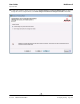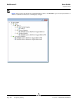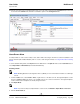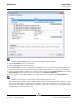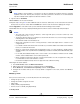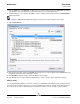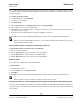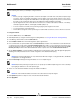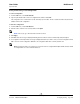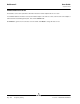User guide
User Guide NetXtreme II
September 2013
Broadcom Corporation
Document INGSRVT78-CDUM100-R Configuring Teaming Page 283
21. Click the team name in the Team Management pane to view the team's properties in the Information tab, transfer and
receive data in the Statistics tab, and team customization options in the Configurations tab.
USING EXPERT MODE
Use Expert Mode to create a team, modify a team, add a VLAN, and configure LiveLink for a Smart Load Balance and
Failover and SLB (Auto-Fallback Disable) team. To create a team using the wizard, see Using the Broadcom Teaming
Wizard.
To set the default Teaming Mode, select Options from the Tools menu. In the Options window, click the General tab, then
select Expert Mode or Wizard Mode (the default is Wizard Mode).
Creating a Team
NOTE: Enabling Dynamic Host Configuration Protocol (DHCP) is not recommended for members of an SLB type
of team.
1. From the Teams menu, select Create a Team, or right-click one of the devices in the “Unassigned Adapters” section
and select Create a Team. This option is not available if there are no devices listed in the “Unassigned Adapters”
sections, which means all adapters are already assigned to teams.
2. Click Expert Mode.
NOTE: If you want to always use Expert Mode to create a team, click Default to Expert Mode on next start.
3. Click the Create Team tab.