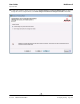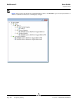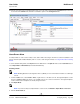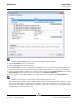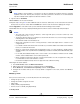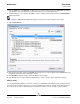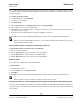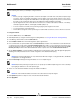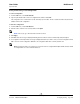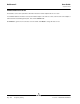User guide
NetXtreme II User Guide
September 2013
Broadcom Corporation
Page 284 Configuring Teaming Document INGSRVT78-CDUM100-R
NOTE: The Create Team tab appears only if there are teamable adapters available.
4. Click the Team Name field to enter a team name.
5. Click the Team Type field to select a team type.
6. Click Hyper-V Mode if you want to enable Windows virtualization services. See “Microsoft Virtualization with Hyper-V”
in the “Troubleshooting” topic in the
NetXtreme II Network Adapter User Guide
for more information about this feature.
7. Assign any available adapter or adapters to the team by moving the adapter from the Available Adapters list to the Load
Balance Members list. There must be at least one adapter in the Load Balance Members list.
8. You can assign any other available adapter to be a standby member by selecting it from the Standby Member list.
NOTE: There must be at least one Broadcom network adapter assigned to the team.
The TCP Offload Engine (TOE), Large Send Offload (LSO), and Checksum Offload (CO) columns indicate if the TOE,
LSO, and/or the CO properties are supported for the adapter. The TOE, LSO, and CO properties are enabled for a team
only when all of the members support and are configured for the feature. If this is the case, then the team offload
capabilities appear on the bottom of the screen.