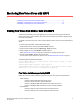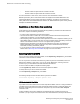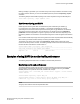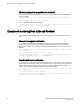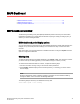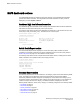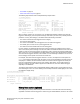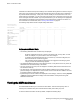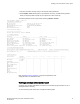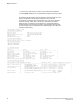Deployment Guide
MAPS Dashboard
● MAPS dashboard overview.............................................................................................75
● MAPS dashboard sections..............................................................................................76
● Viewing the MAPS dashboard........................................................................................ 78
MAPS dashboard overview
The Monitoring and Alerting Policy Suite (MAPS) dashboard provides a summary view of the switch
health status that allows you to easily determine whether everything is working according to policy or
whether you need to investigate further.
MAPS dashboard period display options
You can set the Monitoring and Alerting Policy Suite (MAPS) dashboard to display data gathered since
midnight, for any 60-minute period since midnight, or for the last seven days on which errors were
recorded.
Refer to the Fabric OS Command Reference for detailed instructions on using the mapsDb command
options to configure the dashboard.
Clearing data
To delete the stored data from the MAPS dashboard, enter mapsDb --clear. This command is useful if
you want to see only the data logged after you have made a change to a switch (or a rule).
To clear the stored dashboard data from a switch, complete the following steps.
1. Connect to the switch and log in using an account with admin permissions.
2. Enter mapsDb --clear and specify the level of data (all, history, or summary) you want to remove
from the display.
NOTE
When the dashboard is cleared, a RASLog message is generated. For more details on RASLog
messages in MAPS, refer to the Fabric OS Message Reference.
The following example clears only the dashboard summary data.
switch:admin> mapsdb --clear -summary
Monitoring and Alerting Policy Suite Administrator's Guide
75
53-1003147-01