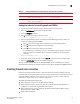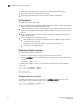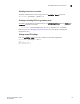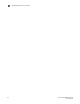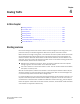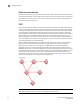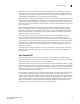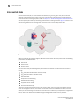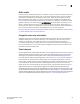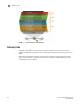Administrator Guide
112 Fabric OS Administrator’s Guide
53-1002920-02
Enabling forward error correction
3
• FEC enables automatically when negotiation with a switch detects FEC capability.
• FEC persists after driver reloads and system reboots.
• FEC functions with features such as QoS, trunking, and BB_Credit recovery.
FEC Limitations
The following limitations apply to FEC:
• FEC is configurable only on 16 Gbps-capable switches (Brocade 6505, 6510, 6520, M6505,
6547, and the Brocade DCX 8510 Backbone family).
• For switch to adaptor connections, FEC is supported only on 1860 and 1867 Fabric Adapter
ports operating in HBA mode connected to 16 Gbps Brocade switches running Fabric OS 7.1
and later.
• FEC is supported only on link speeds of 10 Gbps and 16 Gbps, regardless of whether the
platform is FEC capable.
• FEC is not supported in the following situations:
- When the HBA port is running on a 16 Gbps link. When the HBA port speed changes to
less than this, FEC is disabled.
- For HBA ports operating in loop mode or in direct-attach configurations.
- On ports with some DWDM devices.
Using the portCfgFec command
Use the following procedure to enable FEC.
1. Connect to the switch and log in using an account with admin permissions.
2. Enter the portCfgFec command, specifying the port or range of ports on which FEC is to be
enabled.
portcfgfec --enable slot/port
To enable the FEC feature on a single port and display the configuration, enter the following
commands:
switch:admin> portcfgfec --enable 1
switch:admin> portcfgfec --show 1
Port: 1
FEC Capable: YES
FEC Configured: ON
Enabling forward error correction
To enable the FEC feature on a port range, enter the portCfgFec --enable command. In this
example, port 1 already has FEC enabled, and so it remains enabled.
switch:admin> portcfgfec --enable 0-8
Same configuration for port 1