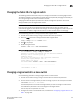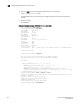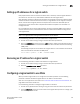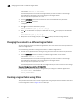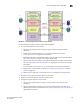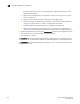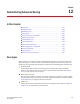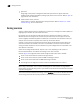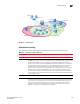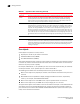Administrator Guide
334 Fabric OS Administrator’s Guide
53-1002920-02
Changing the context to a different logical fabric
11
setcontext fabricID (or switchname)
The fabricID parameter is the FID of the logical switch you want to switch to and manage.
The switchname parameter is the name assigned to the logical switch.
You can only use one parameter at a time.
3. Use the switchShow command and check the value of the Allow XISL Use parameter.
4. Enter the configure command:
configure
5. Enter y after the Fabric Parameters prompt:
Fabric parameters (yes, y, no, n): [no] y
6. Enter y at the Allow XISL Use prompt to allow XISL use; enter n at the prompt to disallow XISL
use:
Allow XISL Use (yes, y, no, n): y
7. Respond to the remaining prompts or press Ctrl-d to accept the other settings and exit.
Changing the context to a different logical fabric
You can change the context to a different logical fabric. Your user account must have permission to
access the logical fabric.
Use the following procedure to change the context to a different logical fabric:
1. Connect to the physical chassis and log in using an account with the chassis-role permission.
2. Use the setContext command to switch to a different logical switch in the chassis:
setcontext fabricID (or switchname)
The fabricID parameter is the FID of the logical switch you want to switch to and manage.
The switchname parameter is the name assigned to the logical switch.
You can only use one parameter at a time.
The fabricID parameter is the fabric ID of the logical switch you want to switch to and manage.
Example of changing the context from FID 128 to FID 4
In this example, notice that the prompt changes when you change to a different logical fabric.
sw0:FID128:admin> setcontext 4
switch_4:FID4:admin>
Creating a logical fabric using XISLs
This procedure describes how to create a logical fabric using multiple chassis and XISLs and refers
to the configuration shown in Figure 32 as an example.