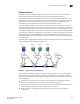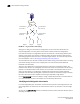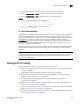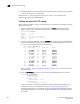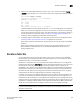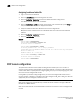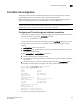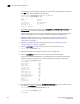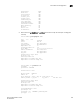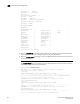Administrator Guide
606 Fabric OS Administrator’s Guide
53-1002920-02
FCIP tunnel configuration
26
Assigning backbone fabric IDs
1. Log in to the switch or backbone.
2. Enter the switchDisable command if EX_Ports are online.
3. Enter the fosConfig
--disable fcr command to disable the FC-FC routing service.
The default state for the FC router is disabled.
4. Enter the fcrConfigure --bbfid command. At the prompt, enter the fabric ID, or press Enter to
keep the current fabric ID, which is displayed in brackets.
5. Verify the backbone fabric ID is different from that set for edge fabrics.
Multiple FC routers attached to the same backbone fabric must have the same backbone
fabric ID.
6. Enter the fosConfig
--enable fcr command.
7. Ente r th e switchEnable command.
Example
switch:admin> switchdisable
switch:admin> fosconfig --disable fcr
FC Router service is disabled
switch:admin> fcrconfigure --bbfid
FC Router parameter set. <cr> to skip a parameter
Please make sure new Backbone Fabric ID does not conflict with any configured
EX-Port's Fabric ID
Backbone fabric ID: (1-128)[128]
switch:admin> fosconfig --enable fcr
FC Router service is enabled
switch:admin> switchenable
FCIP tunnel configuration
The optional Fibre Channel over IP (FCIP) Tunneling Service enables you to use “tunnels” to
connect instances of Fibre Channel SANs over IP-based networks to transport all Fibre Channel ISL
and IFL traffic. FCIP is a prerequisite for configuring VEX_Ports; if you are only using FC_Ports, then
there is no need to configure FCIP tunnels.
If using FCIP in your FC-FC routing configuration, you must first configure FCIP tunnels. Once a
tunnel is created, it defaults to a disabled state. Then configure the VE_Port or VEX_Port. After the
appropriate ports are configured, enable the tunnel.
NOTE
FCIP tunnel configuration is applicable only to Fabric OS fabrics and does not apply to Brocade
Network OS or M-EOS fabrics.
Refer to the Fibre Channel over IP Administrator’s Guide for instructions on how to configure FCIP
tunnels.