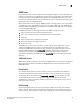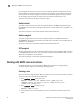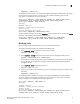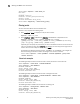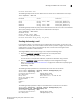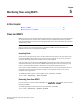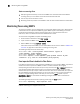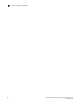Administrator Guide
Monitoring and Alerting Policy Suite Administrator’s Guide 29
53-1002933-02
MAPS actions
4
SNMP traps
In environments where you have a high number of messages coming from a variety of switches, you
may want to receive them in a single location and view them using a graphical user interface (GUI).
In this type of scenario, Simple Network Management Protocol (SNMP) notifications may be the
most efficient notification method. You can avoid having to log in to each switch individually as you
would have to do for error log notifications.
When specific events occur on a switch, SNMP generates a message (called a “trap”) that notifies
a management station using SNMP. Log entries can also trigger SNMP traps if the SNMP agent is
configured. When the SNMP agent is configured to a specific error message level, error messages
at that level trigger SNMP traps.
An SNMP trap forwards the following information to an SNMP management station:
• Name of the element whose counter registered an event
• Class, area, and index number of the threshold that the counter crossed
• Event type
• Value of the counter that exceeded the threshold
• State of the element that triggered the alarm
• Source of the trap
The SNMP trap only stores event information. In order to get the event notifications, you must
configure the SNMP software to receive the trap information from the network device, and
configure the SNMP agent on the switch to send the trap to the management station. You can
configure SNMP notifications using snmpConfig or Brocade Network Advisor (refer to Event
notification in the Brocade Network Advisor User’s Manual or online help). For additional
information on configuring the SNMP agent using snmpConfig, refer to the Fabric OS Command
Reference.
SNMP MIB support
MAPS requires SNMP management information base (MIB) support on the device for management
information collection. Refer to the Fabric OS MIB Reference for more detailed information on
SNMP MIB support.
E-mail alert
An e-mail alert sends information about the event to one or more specified e-mail addresses.
The e-mail alert specifies the threshold and describes the event, much like an error message.
You configure the e-mail recipients using mapsConfig --emailcfg. You must separate multiple
e-mail addresses with a comma and include the complete e-mail address. For example,
abc@12.com is a valid e-mail address; abc@12 is not. Refer to “Sending alerts using e-mail” on
page 33 for more information.
Port fencing
The port fencing action fences the port if port fencing is enabled. Port fencing takes the ports
offline if the user-defined thresholds are exceeded. Supported port types include physical ports,
E_Ports, optical F_Ports (FOP_Ports), copper F_Ports (FCU_Ports), and Virtual E_Ports (VE_Ports).