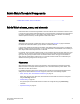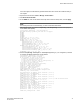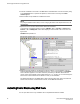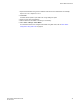Deployment Guide
4. Enter the license key with the licenseAdd key command, where key is the Fabric Watch license
key. License keys are case-sensitive, so type the license key exactly as it appears.
switch:admin> licenseadd "R9cQ9RcbddUAdRAX"
5. Enter the licenseShow command to verify successful activation. If the license is not listed, verify
that you typed the key correctly; if you did not, then repeat step 4.
If you still do not see the license, verify that the entered key is valid, and that the license key is
correct before repeating step 4.
6. Enter the fwClassinit command to initialize the Fabric Watch classes.
Activating Fabric Watch using SNMP
You can integrate Fabric Watch with existing enterprise systems management tools, such as SNMP.
The Fabric Watch Management Information Base (MIB) lets system administrators configure fabric
elements, receive SNMP traps generated by fabric events, and obtain the status of fabric elements
through SNMP-based enterprise managers.
NOTE
The following instructions apply to the AdvantNet MIB browser. There may be some variation in the
procedures when other MIB browsers are used.
1. Open a MIB browser.
2. Load the appropriate MIB files if you have not already done so.
3. Load the Brocade common MIB file, SW.mib first. If this is successful, the system displays a window
similar to that displayed in the figure below.
FIGURE 5 Configuring Fabric Watch using SNMP
Activating Fabric Watch using SNMP
36 Fabric Watch Administrators Guide
53-1003142-01