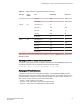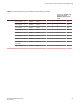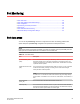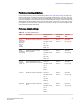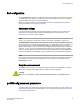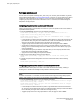Deployment Guide
Port type: physical port
The Port class is a superset containing the E_Port, FOP_Port, and FCU_Port subclasses. In general,
use the default settings listed in Port class default settings on page 67, or use the generic Port class to
configure an area whose settings are common to one or more of the port subclasses; for example,
configuring all physical ports to monitor invalid CRC counts. In most cases, the default settings are
adequate for the physical port.
Configuring all physical ports to monitor invalid CRC counts
Invalid Cyclic Redundancy Check (CRC) count errors on a port can represent noise on the network or
a potential hardware problem.
1. Enter the portThConfig command using the following parameters.
switch:admin> portthconfig --set port -area crc -highthreshold -value 100 -
trigger above -action raslog,email,snmp -buffer 0
switch:admin> portthconfig --set port -area crc -lowthreshold -value 1 -trigger
above -action raslog -buffer 0
• In this example, the alarms are set at two points: a low threshold of 1 and a high threshold of 100
(the default is 1000). The goal is to be notified as the number of invalid CRCs per minute rises
above the low boundary and again when it rises above the high boundary.
• Triggers specify actions for below the high threshold. Here, the trigger for both is above.
• Set the action to take when a trigger occurs. Here, for the high threshold, log the event in the
RASlog, send an e-mail message, and issue an SNMP trap. For the low threshold, only log the
event in the RASLog.
• Set the buffer setting to 0 (the default is 100). Note that if you do not specify the buffer value,
Fabric Watch automatically recalculates the buffer.
• Apply the new custom settings so they become effective.
2. Apply the new custom settings so they become effective.
switch:admin> portthconfig --apply port -area crc -action cust -thresh_level
custom
3. To display the port threshold configuration for the Port class and all areas, use the following
command.
switch:admin> portthconfig --show port
Configuring all physical ports to monitor for invalid transmission words
Invalid transmission words (ITW) occur when a word does not transmit successfully, resulting in
encoding errors. Invalid word messages usually indicate a hardware problem.
NOTE
For Fabric OS versions 7.1.0 and later, the ITW counter includes a physical coding sublayer (PCS)
violation. ITW violations can occur due to an ITW violation, a PCS violation, or both.
1. Enter the portThConfig command using the following parameters.
switch:admin> portthconfig --set port -area itw -highthreshold -value 40 -trigger
above -action raslog,snmp, --buffer 0
switch:admin> portthconfig --set port -area itw -lowthreshold -value 25 -trigger
above -action raslog --buffer 0
• In this example, the alarms are set at two points: a high threshold of 40 and a low threshold of
25. The goal is to be notified as the number of invalid transmission words per minute rises above
the low boundary and again when it rises above the high boundary.
• Triggers specify actions for in-range port behavior. Here, the trigger for both is above.
Port type: physical port
70 Fabric Watch Administrators Guide
53-1003142-01