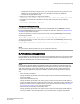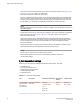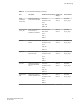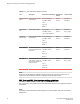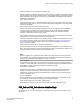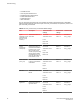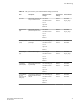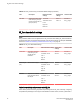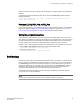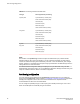Deployment Guide
• Set the action to take when a trigger occurs. Here, for the low threshold, only log the event in the
RASLog. For the high threshold, log the event in the RASLog and issue an SNMP trap.
• Set the buffer to 0 (the default is 100).
2. Apply the new custom settings so they become effective.
switch:admin> portthconfig --apply port -area itw -action cust -thresh_level custom
3. To display the port threshold configuration for the Port class and all areas, use the following
command.
switch:admin> portthconfig --show port
Pausing and continuing monitoring
You must first enable the Brocade 10 Gbps SFP and 16 Gbps QSFP with the thMonitor command
before the portThConfig pause and continue commands can take effect. Refer to Monitoring the SFP
and QSFP on page 59 for instructions.
To pause the monitoring of a class, area, and port or index, enter the portThConfig command using
the following parameters.
switch:admin> portthconfig --pause class -area area_type -port [-slot]/port
To resume the monitoring of a class, area, and port or index, enter the portThConfig command using
the following parameters.
switch:admin> portthconfig --continue class -area area_type -port [-slot]/port
NOTE
You cannot specify all for all classes, but you can specify all for all areas.
E_Port subclass setting guidelines
E_Port guidelines for the following areas represent a more aggressive approach in most areas, because
failing or failed E_Ports in a large fabric can cause serious fabric-wide issues if not detected early. The
E_Port class represents ports connected to another switch.
NOTE
If you are using a Brocade 48000 or DCX Backbone with an FR4-18i blade or the Brocade 7500, the
E_Port class monitors the following additional ports and creates monitors for each of the logical ports:
FCR ports (includes EX_Ports); FCIP (includes VE_Ports and VEX_Ports). In these configurations,
state changes are applicable for all ports and utilization and packet loss are applicable to VE_Ports
only.
• Area: Loss of Synchronization
Change the default high boundary from 500 to 45 (per minute) and make sure the Buffer setting is
set to 0 (the default).
• Area: Invalid Transmission Words
Change the default high boundary from 1000 to 40 (per minute) and make sure the Buffer setting is
set to 0 (the default). Excessive invalid transmission words on E_Ports leads to fabric congestion and
possible frame drops if left unchecked; therefore, set the alarm to fence the port. Refer to Port type:
E_Port, FOP_Port, or FCU_Port on page 79 for instructions.
• Area: Invalid Cyclic Redundancy Check (CRC) Count
Change the default high boundary from 1000 to 20 (per minute) and make sure the Buffer setting is
set to 0 (the default is 100). Excessive CRCs on E_Ports lead to fabric congestion and possible
Pausing and continuing monitoring
Fabric Watch Administrators Guide 71
53-1003142-01