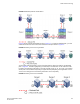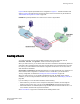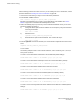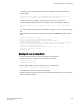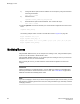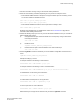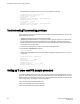Deployment Guide
Changing the state of a TI zone
You can change the state of a TI zone to activated or deactivated. Changing the state does not
activate or deactivate the zone. After you change the state of the TI zone, you must enable the current
effective configuration to enforce the change.
The TI zone must exist before you can change its state.
1. Connect to the switch and log in using an account with admin permissions.
2. Perform one of the following actions:
• To activate a TI zone, enter the zone --activate command.
zone --activate name
• To deactivate a TI zone, enter the zone --deactivate command.
zone --deactivate
name
3. Enter the cfgEnable command to reactivate your current effective configuration and enforce the TI
zones.
cfgenable "current_effective_configuration"
Example of setting the state of a TI zone
To change the state of the existing TI zone bluezone to activated, type:
switch:admin> zone --activate bluezone
To change the state of the existing TI zone greenzone to deactivated, type:
switch:admin> zone --deactivate greenzone
Remember that your changes are not enforced until you enter the cfgEnable command.
Deleting a TI zone
Use the zone --delete command to delete a TI zone from the defined configuration. This command
deletes the entire zone; to only remove port members from a TI zone, use the zone --remove
command, as described in Modifying TI zones on page 366.
1. Connect to the switch and log in using an account with admin permissions.
2. Enter the zone --delete command.
zone --delete name
You can delete multiple zones by separating the zone names with a semicolon and enclosing them
in quotation marks.
3. Enter the cfgEnable command to reactivate your current effective configuration and enforce the TI
zones.
cfgenable "current_effective_configuration"
Example of deleting a TI zone
Changing the state of a TI zone
368 Fabric OS Administrators Guide
53-1003130-01