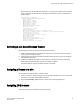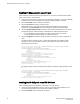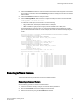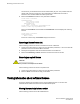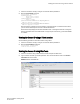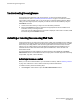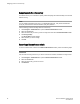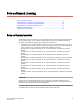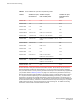Deployment Guide
Some features may require additional configuration, or you may need to disable and re-enable the
switch to make them operational; refer to the feature documentation in Fabric OS Administrator's
Guide for details.
switch:admin> licenseshow
aAYtMJg7tmMZrTZ9JTWBC4SXWLJMY3QfBJYHG:
Fabric license
Remote Switch license
Remote Fabric license
Extended Fabric license
Entry Fabric license
Fabric Watch license
Performance Monitor license
Trunking license
4 Domain Fabric license
FICON_CUP license
High-Performance Extension over FCIP/FC license
Full Ports on Demand license - additional 16 port upgrade license
2 Domain Fabric license
Integrated Routing license
Storage Application Services license
FICON Tape license
FICON XRC license
Inter Chassis Link license
Enhanced Group Management license
8 Gig FC license
DataFort Compatibility license
Activating a slot-based licensed feature
Use the following procedure to activate a slot-based licensed feature:
1. Install a slot-based license on the platform with sufficient slot count for the number of slots upon
which you plan to activate the feature.
2. Configure slots so that the licensed feature is assigned to slots. No more slots can be configured
than specified in the license.
3. Configure the application that uses the licensed feature on the blade in the slot. This operation
verifies that the previous two steps have been successfully completed.
Once these steps are complete, the feature will work on the blade.
Assigning a license to a slot
Use the following procedure to assign a license to a slot.
1. Connect to the switch and log in using an account with admin permissions, or an account with OM
permissions in the license class of RBAC commands.
2. Enter the licenseSlotCfg --add command to add the license to the appropriate slot.
Assigning 10G licenses
This section describes the procedures to assign 10G licenses.
Activating a slot-based licensed feature
Fabric OS Software Licensing Guide 29
53-1003139-01