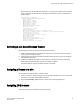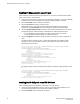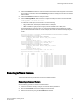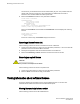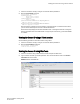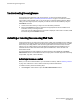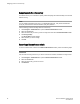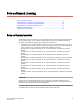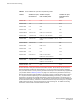Deployment Guide
3. Use the licenseShow command to check the results of automatic license assignment. If the results
are not what you intended, use the licenseSlotCfg command to reassign the license to the desired
FX8-24 blades.
4. Use the licenseShow command to verify the license.
5. Use the bladeCfgGeMode --set command to configure the GbE port mode for the FX8-24 blade.
bladecfggemode --set mode -slot slot
To enable the 10-GbE ports, set the mode to one of the following:
• 10g - Enables both 10-GbE ports, disables all ten 1-GbE ports.
• dual - Enables the xge0 port (but not xge1) and also enables all ten 1-GbE ports.
This example assigns a license to slot 7 on a DCX 8510-4 Backbone and enables both 10-GbE
ports on the FX8-24 blade in that slot. In this example, the license was first automatically assigned
to slot 1.
8510-4switch:admin> licenseadd aTFPNFXGLmABANMGtT4LfSBJSDLWTYD3EFrr4WGAEMBA
8510-4switch:admin> licenseshow
aTFPNFXGLmABANMGtT4LfSBJSDLWTYD3EFrr4WGAEMBA
10 Gigabit FCIP/Fibre Channel (FTR_10G) license
Capacity 1
Consumed 1
Configured Blade Slots 1
8510-4switch:admin> licenseslotcfg -remove FTR_10G 1
8510-4switch:admin> licenseslotcfg -add FTR_10G 7
8510-4switch:admin> licenseshow
aTFPNFXGLmABANMGtT4LfSBJSDLWTYD3EFrr4WGAEMBA
10 Gigabit FCIP/Fibre Channel (FTR_10G) license
Capacity 1
Consumed 1
Configured Blade Slots 7
8510-4switch:admin> bladecfggemode --set 10G -slot 7
8510-4switch:admin> switchshow -slot 7
...
158 7 30 019e00 -- -- Offline VE
159 7 31 019f00 -- -- Offline VE
7 ge0 -- 1G No_Module FCIP Disabled (10G Mode)
7 ge1 -- 1G No_Module FCIP Disabled (10G Mode)
7 ge2 -- 1G No_Module FCIP Disabled (10G Mode)
7 ge3 -- 1G No_Module FCIP Disabled (10G Mode)
7 ge4 -- 1G No_Module FCIP Disabled (10G Mode)
7 ge5 -- 1G No_Module FCIP Disabled (10G Mode)
7 ge6 -- 1G No_Module FCIP Disabled (10G Mode)
7 ge7 -- 1G No_Module FCIP Disabled (10G Mode)
7 ge8 -- 1G No_Module FCIP Disabled (10G Mode)
7 ge9 -- 1G No_Module FCIP Disabled (10G Mode)
7 xge0 -- 10G No_Module FCIP
7 xge1 -- 10G No_Module FCIP
Removing software licenses
This section describes the procedures to remove the software licenses.
Removing a licensed feature
Use the following procedure to remove a licensed feature.
1. Connect to the switch and log in using an account with admin permissions.
2. Enter the licenseShow command to display the active licenses.
3. Remove the license key using the licenseRemove command.
Removing software licenses
Fabric OS Software Licensing Guide 31
53-1003139-01