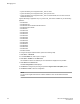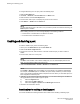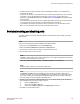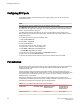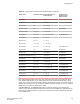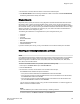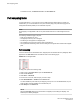Deployment Guide
• On FR4-18i and FC4-16IP port blades, all ports are disabled by default. You can disable and re-
enable them as needed.
• If a port is not licensed you cannot enable it until you install the appropriate license, such as a Ports
on Demand or N_Port ID Virtualization license (refer to Port activation on page 106 for more
information). The Licensed field located in the General tab in the Port Admin tab indicates whether
a port is licensed.
• If you disable a principal ISL port (an ISL port that is designated by the fabric to be a part of the path
to communicate with the principal switch), the fabric automatically reconfigures.
• If you disable a port that was connected to a device, that device is no longer accessible from the
fabric. For more information, refer to the Fabric OS Administrator's Guide.
Persistent enabling and disabling ports
To enable or disable a port so that it remains enabled or disabled across switch restarts, perform the
following steps.
NOTE
Ports cannot be persistently enabled or disabled when FMS is enabled.
1. Select a port in the Switch View to open the Port Admin tab.
2. Select the FC Ports, VE/VEx Ports, ICL Ports, or GigE Ports tab.
3. From the tree on the left, select the switch or slot that contains the port.
4. From the table, select one or more ports.
NOTE
Use Shift + click and Ctrl + click to select multiple ports. You can select multiple ports from the table.
You cannot select multiple ports from the tree.
5. Select either Persistent Enable/Disable > Enable or Disable from the Actions list.
NOTE
Persistent enable or disable is not supported in FMS mode.
NOTE
If the Enable or Disable option is unavailable, the port is already in that state or FMS mode is
enabled on the switch. For example, if the Enable option is unavailable, the port is already enabled.
If you select multiple ports in both enabled and disabled states, both options are active. When you
click either option, the action is applied to all selected ports.
6. Optional: If you are accessing a Brocade 7800 switch, you can set the media type for the GE0 and
GE1 gigabit Ethernet ports to either copper or optical.
a) Select the GigE Ports tab.
b) Select either the GE0 or GE1 port.
c) Select either Copper or Optical from the Media Type selection list.
7. Click Yes in the confirmation window.
Persistent enabling and disabling ports
Web Tools Administrator's Guide 105
53-1003169-01