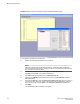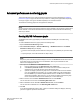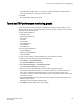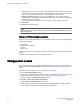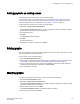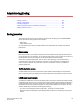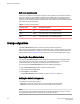Deployment Guide
FIGURE 23 Select Ports for customizing the Switch Throughput Utilization graph
You can perform the following in the dialog box:
a) Double-click the domain to expand the slot or port list.
NOTE
For the Brocade DCX 8510-8, Brocade DCX 8510-4, and Brocade DCX and Brocade
DCX-4S enterprise-class platforms, click the plus signs (+) to expand the ports under each
slot, as shown in the previous figure.
b) Click the port you want to monitor in the graph in the Port Selection List.
Use Shift+ click and Ctrl+ click to select multiple ports.
c) Click Add to move the selected ports to the Selected Ports list.
d) Optional: Click ADD ALL Ports to add all of the ports in the Port Selection List to the
Selected Ports list.
e) Optional: Click Search to open the Search Port Selection List dialog box, from which you
can search for all E_Ports, all F_Ports, or all port names with a defined string. Select the
ports you want to add and click Search in the Search Port Selection List dialog box.
f) Click Apply.
Only the selected ports are displayed in the graph.
Monitoring Performance
132 Web Tools Administrator's Guide
53-1003169-01