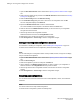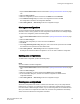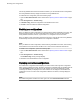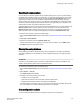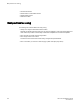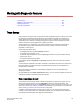Deployment Guide
To add a WWN, perform the following steps.
1. Open the Zone Administration window as described in Opening the Zone Admin window on page
140.
2. Select Edit > Add WWN.
The Add WWN dialog box displays.
3. Enter a WWN value in the WWN field and click OK.
The Add WWN dialog box displays all the zoning elements that include the new WWNs. All of the
elements are selected by default.
4. Click items in the list to select or clear, and click Add to add the new WWN to all the selected
zoning elements.
The WWN is added to the Zone Admin buffer and can be used as a member.
Different icons are used to differentiate between node WWN and port WWN.
Removing a WWN from multiple aliases and zones
Use this procedure if you want to remove a WWN from all or most zoning entities.
1. Open the Zone Administration window as described in Opening the Zone Admin window on page
140.
2. Select Edit > Delete WWN.
The Delete WWN dialog box displays.
3. Enter a WWN value in the WWN field and click OK.
The Delete WWN dialog box displays all the zoning elements that include the WWN.
4. Click items in the list to select or unselect, and click Delete to delete the WWN from all the selected
zoning elements.
The WWN is deleted from the selected items in the Zone Admin buffer.
Replacing a WWN in multiple aliases and zones
This procedure enables you to replace a WWN throughout the Zone Admin buffer. This is helpful when
exchanging devices in your fabric and helps you to maintain your current configuration.
To replace a WWN in multiple aliases and zones, perform the following steps.
1. Launch the Zone Administration window as described in Opening the Zone Admin window on
page 140.
2. Select Edit > Replace WWN.
The Replace WWN dialog box displays.
3. Enter the WWN to be replaced in the Replace field.
4. Enter the new WWN in the By field and click OK.
The Replace WWN dialog box displays. It lists all the zoning elements that include the WWN.
5. Click an item in the list to select or unselect, and click Replace to replace the WWN in all the
selected zoning elements.
The former WWN is replaced in the Zone Admin buffer by the new WWN, including within any alias
or zone in which the old WWN was a member.
Removing a WWN from multiple aliases and zones
156 Web Tools Administrator's Guide
53-1003169-01