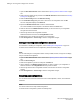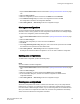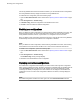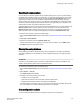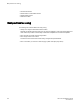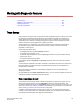Deployment Guide
For details on the commands, refer to the Fabric OS Command Reference.
Setting up automatic trace dump transfers
You can set up a switch so that diagnostic information is transferred automatically to a remote server.
Then, if a problem occurs you can provide your customer support representative with the most
detailed information possible. To ensure the best service, you should set up for automatic transfer as
part of standard switch configuration, before a problem occurs.
Setting up for automatic transfer of diagnostic files involves the following tasks:
• Specifying a remote server to store the files.
• Enabling the automatic transfer of trace dumps to the server. (Trace dumps overwrite each other by
default; sending them to a server preserves information that would otherwise be lost.)
Specifying a remote server
The switch must belong to your current Admin Domain before you can perform this task.
To specify a remote server, perform the following steps.
1. Open the Switch Administration window.
2. Click Show Advanced Mode, if it is not selected.
3. Select the Trace tab.
4. Enter the FTP host IP address, path of the remote directory for the trace dump files, FTP user
name, and FTP password in the appropriate fields.
The IP address can be IPv4 or IPv6 format, or a DNS name.
The default path for Windows is Folder Name\FileName.txt or FileName.txt.
The default path for Linux is Directory Name\FileName.txt or FileName.txt.
The password is optional if you log in as an anonymous user.
5. Click Apply.
Enabling automatic transfer of trace dumps
The switch must belong to your current Admin Domain before you can perform this task.
To enable the automatic transfer of trace dumps, perform the following steps.
1. Open the Switch Administration window.
2. Click Show Advanced Mode, if it is not selected.
3. Select the Trace tab.
4. Select Enable in the Auto FTP Upload section to enable automatic uploading of the trace dump to
the FTP host.
5. Click Apply.
Disabling automatic trace uploads
If automatic uploading of a trace dump is disabled, you must manually upload the trace dump or else
the information is overwritten when a subsequent trace dump is generated.
The switch must belong to your current Admin Domain before you can perform this task.
Setting up automatic trace dump transfers
160 Web Tools Administrator's Guide
53-1003169-01