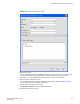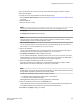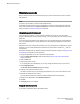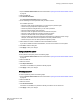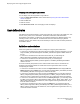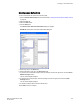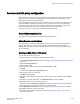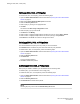Deployment Guide
Maintaining passwords
When a password expires, the next time that user logs in, Web Tools requires the user to provide a
new password.
NOTE
You have to own the switch in order to modify password rules.
A password becomes locked if a user has exceeded the maximum number of failed login attempts.
This number is specified in the Lockout Threshold field. To unlock a locked password, refer to the
unlock procedure in Unlocking a password on page 205.
Changing the password of an account
If you are logged in as admin, you can change the password of your own account, peer admin
accounts, switchadmin accounts, and user accounts. You can also change the root or factory account
passwords.
If you are changing the password of an admin account, you must also provide the current password.
You do not need to provide the current password if you are changing the password of a lower-level
user account.
Passwords can be from 8 through 40 characters long. They must begin with an alphabetic or numeric
character. They can include alphanumeric characters, the period, and the underscore (_). They are
case-sensitive.
Passwords must also meet any additional password rules that were set up. (Refer to Setting the rules
for passwords on page 204 for more information.)
To change the password of an account, perform the following steps.
1. Open the Switch Administration window as described in Opening the Switch Administration
window on page 52.
2. Select the User tab.
3. Select the account to modify.
If you are logged in as a switchadmin, you can only change the password of your own account.
4. Click Change Password.
The Set User Account Password dialog box displays.
5. Enter the current password of the account.
This step is required only if you are changing the password of your own or a peer admin account.
6. Enter the new password of the account.
The new password must have at least one character different from the old password.
7. Retype the new password in the Confirm Password field.
8. Click OK.
9. Click Apply to save your changes.
Setting the rules for passwords
To set rules for passwords, perform the following steps.
Maintaining passwords
204 Web Tools Administrator's Guide
53-1003169-01