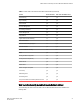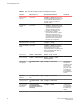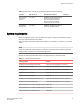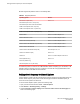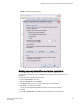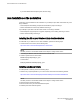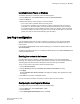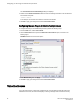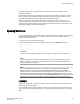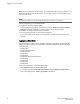Deployment Guide
Web Tools functionality moved to Brocade Network Advisor TABLE 2
Function Web Tools 6.1.0 Brocade Network Advisor Comments
Add Un-Zoned
Devices
Zone Admin Configure > Zoning Reverse Find in
the Zoning dialog box provides the view
of the zoned and unzoned devices in
the fabric if all zone members are
selected for Find.
Analyze Zone
Config
Zone Admin 1. Configure > Zoning Reverse Find
in the Zoning dialog box provides the
view of the zoned and unzoned
devices in the fabric if all zone
members are selected for Find.
2. Device Tree and Topology:
Connected End Devices -- Custom
Display from the top level in the
main frame provides the device tree
and topology view for all the zoned
devices if all zones are selected in
the active zone configuration.
Define Device Alias Zone Admin Configure > Zoning
Device Accessibility
Matrix
Zone Admin Configure > Zoning The Compare
dialog box provides the Storage-Host
and Host-Storage view in a tree
representation that is comparable to the
Device Accessibility Matrix when all
devices are selected.
Fabric Events Monitor > Fabric Events Monitor > Logs > Events
Fabric Summary Reports > Fabric Summary Monitor > Reports > Fabric
Summary Report
FCIP Tunnel
Configuration
Port Admin Module > GigE
tab
Configure > FCIP Tunnel Viewing FCIP
tunnels is still
supported in Web
Tools for Fabric
OS v6.1.1, but
New, Edit Config,
and Delete are
only available in
Brocade Network
Advisor.
GigE Ports
Interface
Port Admin Module > GigE
tab
Configure > FCIP Tunnel
GigE Ports Route Port Admin Module > GigE
tab
Configure > FCIP Tunnel
Non-local switch
ports display in
zoning tree
Zone AdminAdmin
DomainSwitch Admin >
DCC policiesPerformance
Monitoring
Configure > Zoning In Web Tools,
non-local switch
port ID/WWN can
be added using
text box.
Introducing Web Tools
22 Web Tools Administrator's Guide
53-1003169-01