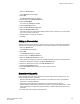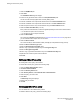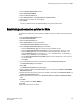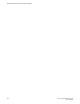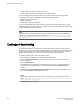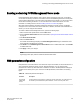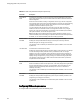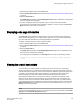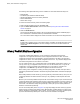Deployment Guide
• Install a FICON CUP license on the Brocade switch.
• Configure CUP attributes (FMS parameters) for the FICON director.
You can use Web Tools for all of these tasks. You can also use Web Tools to manage FICON
directors (when FMS mode is enabled on those directors) to do the following:
• Display the control device state
• Display a code page
• Manage port connectivity configuration
You do not need to install the FICON CUP license to perform FICON CUP management; you must
install the FICON CUP license, however, if your switch is to enforce traffic between the FICON director
and the host-based management program.
NOTE
If the switch does not have the FICON_CUP license installed, Web Tools prevents the enabling of
FMS mode, and displays the following error message: Enabling FMS mode requires FICON
CUP license installed on the switch. Contact your preferred storage vendor
for more details.
Enabling port-based routing
Port-based path selection is a routing policy in which paths are chosen based on ingress port and
destination only. This also includes user-configured paths. All ports with FICON devices attached must
have port-based routing policy enabled. Port-based routing is a per-switch routing policy. After port-
based routing is enabled, you can continue with the remaining FICON implementation.
To enable port-based routing, perform the following steps.
1. Select a switch with FICON devices attached from the Fabric Tree.
2. Open the Switch Administration window as described in Opening the Switch Administration
window on page 52.
3. Click the FICON CUP tab.
If the EGM license is not installed on the switches using CUP protocol, access to this feature is
denied and an error message displays. If the EGM license is enabled, the FICON CUP tab is
available.
4. Click Enable in the FICON Management Server Mode section to enable the port-based routing
policy, or click Disable to disable port-based routing.
NOTE
While enabling FMS mode with online devices connected to FE, FF the following error will be
shown: FMS mode enable failed due to port(s) with areas 0xFE or 0xFF is
(are) connected to device(s).
5. Click Apply to save your changes.
Enabling port-based routing
236 Web Tools Administrator's Guide
53-1003169-01