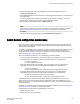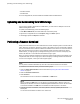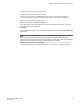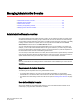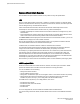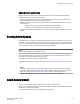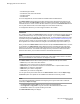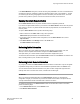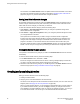Deployment Guide
The information in the Admin Domain window is updated with the saved information on the switch.
This action also refreshes the fabric information as described in Refreshing fabric information on
page 89 on page 70. Any unsaved Admin Domain changes are deleted.
Saving local Admin Domain changes
All information displayed and all changes made in the Admin Domain window are buffered until you
save the changes. That means that any other user looking at the Admin Domain information for the
switch does not see the changes you made until you save them.
To save the local Admin Domain changes, perform the following steps.
1. Select Actions > Save AD Configuration to save your changes to persistent storage as the
defined Admin Domain configuration.
2. Select Actions > Apply AD Configuration to save your changes to persistent storage and make
your changes effective in the fabric.
These options are not enabled until you make a change to the Admin Domain configuration.
If another user has an Admin Domain operation in progress at the time that you attempt to save
changes, Web Tools displays a warning to indicate that another Admin Domain transaction is in
progress on the fabric. You can select to abort the other transaction and override it with yours.
This action updates the entire contents of the Admin Domain window, not just the selected Admin
Domain. You can save your changes at any time during the Admin Domain configuration session.
Closing the Admin Domain window
It is important to remember that any changes you make in the Admin Domain window are not saved
automatically.
To close the Admin Domain window, perform the following steps.
1. In the Admin Domain window, select File > Close.
If there are changes in the buffer that were not saved, a warning message displays. Confirm that
you want to close the Admin Domain session without saving the changes.
2. Click Yes to close without saving changes, or click No to go back to the Admin Domain window to
save the changes (refer to Saving local Admin Domain changes on page 90).
Creating and populating domains
Setting up an Admin Domain involves the following steps.
1. Creating an Admin Domain.
2. Assigning one or more administrators to the Admin Domain.
The Admin account always has access to administer the Admin Domains, even if no other users are
assigned (refer to Changing user account parameters on page 202).
When you create an Admin Domain, you can activate the Admin Domain after you finish creating it.
If you activate the Admin Domain, you must click Apply to transfer your changes from the Web
Tools database to the fabric database so that your changes are applied to the fabric. You can log in
to an active Admin Domain. You cannot log in to an Admin Domain that was deactivated.
Saving local Admin Domain changes
90 Web Tools Administrator's Guide
53-1003169-01