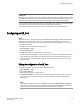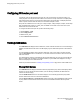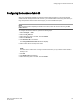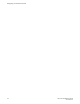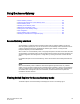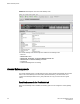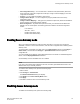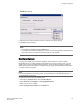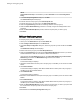Deployment Guide
NOTE
Configure N-Port Groups is unavailable if you select Automatic from the Port Configuration
Policy.
5. In the Port Group Configuration dialog box, click Add.
The Add Port Group window displays.
6. Enter the ID for the new port group in the Port Group ID* field.
7. Enter the name for the new port group in the Port Group Name field.
8. Select the Login Balancing check box to enable login balance for the port group.
9. Select the Fabric Name Monitoring check box to manually configure the managed fabric name
monitoring.
10.Under the Select Members(N-Port)* section, select the required ports you want to group.
11.Click Save.
Editing or viewing port groups
To edit port groups, perform the following steps.
1. Click a port in the Switch View to open the Port Admin tab.
2. Select Configure N-Port Groups from the Actions list.
3. On the Port Group Configuration dialog box, select the group that you want to edit and click Edit/
View.
The Edit/View Port Group window displays.
4. Edit the name of the port group in the Port Group Name field.
5. Select the Login Balancing check box and the Fabric Name Monitoring check box if you want to
enable these features. Clear the check boxes to disable these features.
Upon selecting the Login Balancing check box, the F Port Auto Rebalancing and N-Port Auto
Rebalancing check boxes and Manual Balancing button become enabled.
6. Click Failover Enable.
A confirmation dialog box displays.
7. Click Yes to enable failover to all the ports in the port group or click No if you do not want to enable
failover.
8. Click Failover Disable.
A confirmation dialog box displays. Click Yes to disable failover to all the ports in the port group or
click No if you do want to disable failover.
9. Click Failback Enable.
A confirmation dialog box displays.
10.Click Yes to enable failback to all the ports in the port group or click No if you do not want to enable
failback.
11.Click Failback Disable.
A confirmation dialog box displays. Click Yes to disable failback to all the ports in the port group or
click No if you do not want to disable failback.
12.Under the Select Members(N-Port)* section, select the required ports you want to group and clear
the check boxes for the ports you want to remove from the port group.
13.Click Save.
14.Click Close on the Port Group Configuration dialog box.
Editing or viewing port groups
180 Web Tools Administrator's Guide
53-1003169-01