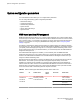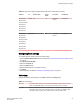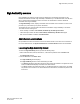Deployment Guide
4. Click Assign Slot(s).
The Assign Slots window displays.
5. Select the slots you want to assign.
6. Click OK.
NOTE
The Assign Slot(s) option is not supported in pizza box switches.
Removing a license from a switch
To remove a license from a switch in the Switch Administration window, perform the following steps.
ATTENTION
Use care when removing licenses. If you remove a license for a feature, that feature no longer works.
1. Open the Switch Administration window as described in Opening the Switch Administration
window on page 52.
2. Select the License tab.
3. Select the license key you want to remove.
4. Click Remove.
Universal time-based licensing
Web Tools supports universal time-based licensing. Each universal key is for a single feature, and can
be used on any product that supports the feature, for a defined trial period. At the end of the trial
period, the feature gets disabled. You can extend the universal key license. For time-based licenses,
the Expiry Date displays in the License Administration table.
The following features are supported for universal time-based licensing:
• Fabric
• Extended Fabric
• Fabric Watch
• Performance Monitor
• Trunking
• High-Performance Extension over FCIP/FC
• Advanced Extension
• Advanced FICON Acceleration
• FICON Management Server (CUP)
• Enhanced Group Management (EGM)
• 10 GbE
• Integrated Routing
• Adaptive Networking (obsoleted from Fabric OS v7.2.0)
• Server Application Optimization (obsoleted from Fabric OS v7.2.0)
• Extended Inter-Chassis Link (EICL) license
Removing a license from a switch
68 Web Tools Administrator's Guide
53-1003169-01