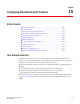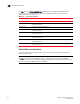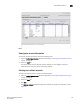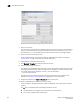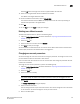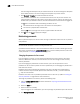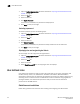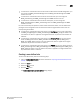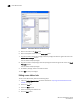Administrator Guide
166 Web Tools Administrator’s Guide
53-1002756-01
User-defined accounts
15
FIGURE 38 Add User Account dialog box (VF)
4. Enter the user name.
The user name must begin with an alphabetic character. The name can be up to 40 characters
long. It is case-sensitive and can contain alphabetic and numeric characters, the dot (.) and
the underscore (_). It must be different from all other account names on the logical switch.
5. Select a role from the drop-down menu.
For VF-enabled switches, the selection is done per logical fabric ID. (Refer to “Role-Based
Access Control” on page 13 for information about these roles.)
6. Optional: Enter a description of the account.
7. Cl ick Enabled or Disabled to enable or disable the account.
8. Enter the password for the account.
The password is not displayed when you enter it on the command line. Passwords can be from
8 through 40 characters long. They must begin with an alphabetic or numeric character. They
can include alphanumeric characters, the dot (.), and the underscore
(_). They are case-sensitive.
Passwords must also meet any additional password rules that were set up. (Refer to the
procedure “Setting the rules for passwords” on page 169 for more information.)
9. Retype the password in the Confirm Password field for confirmation.
10. Check the available Virtual Fabrics that you can access.
For Virtual Fabrics, all logical fabrics IDs (1-128) are displayed, even if they have not all been
created.
The All button is disabled unless the following conditions are met:
• The selected role for the target user must be admin or securityadmin.
• You must be a physical fabric administrator.