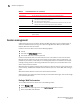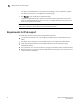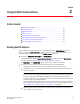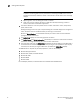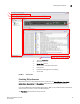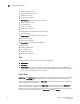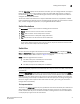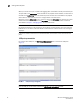Administrator Guide
20 Web Tools Administrator’s Guide
53-1002756-01
Viewing Switch Explorer
2
• Basic or Advance mode
• Last selected tab by the user
• Table column sor ting
• Table column positions
The Switch Admin GUI preferences that persist are:
• Basic or Advance modes
• Last selected tab
• Table column sor ting
• Table column positions
The Switch Explorer GUI preferences that persists are:
• Last selected tab
The Name Server GUI preferences that persist are:
• Table column sor ting
• Table column positions
The Zone Admin GUI preferences that persist are:
• Basic Zones
• Traffic Isolation Zones
• Last selected tab
• Table column sor ting
• Table column positions
Tabs
The Switch Explorer provides access to the following three tabs:
• Switch View
• Port Admin
• Name Server—This feature is available with Web Tools and Web Tools with the EGM license.
Name Server information is collected from the selected switch. Refer to “Displaying the Name
Server entries” on page 50 for more information.
Fabric Tree
Fabric Tree under Switch View displays all switches in the fabric, even those that do not have a Web
Tools license. Fabric Tree does not display switches segmented before you opened Web Tools.
Only two types of switch icons display in Fabric Tree; one for a pizza box and one for a chassis. No
platform based icons are supported.
Use the drop-down menu at the top of the Fabric Tree area to view switches in the Fabric Tree by
switch name, IP address, or WWN. You can rest on the cursor over a switch to display the IP
address, current status, and other details of the switch. To manually refresh the status of a switch
within the fabric, right-click the switch in the Fabric Tree and select Refresh.