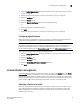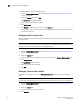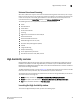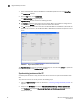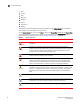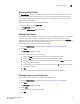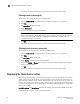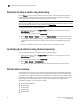Administrator Guide
46 Web Tools Administrator’s Guide
53-1002756-01
High Availability overview
3
1. Select a Brocade DCX, DCX-4S, DCX 8510-4 or DCX 8510-8 platforms from the Fabric Tree.
The Switch View displays.
2. Click the HA button in the Switch View.
The High Availability dialog box displays.
The High Availability window contains the following two tabs:
• The Service tab displays information about the switch. When the hardware is configured as a
dual switch, the Service tab displays information about both switches.
• The CP tab displays information about slots. For Brocade DCX-4S or DCX 8510-4, CP blades are
placed in slot 4 and slot 5.,For the Brocade DCX or DCX 8510-8, CP blades are placed in slot 6
and 7.
FIGURE 10 High Availability window, CP tab
The High Availability window gets refreshed automatically. You can also click Refresh to update the
information displayed in the High Availability window.
Synchronizing services on the CP
A nondisruptive CP failover is only possible when all the services are synchronized between both
CPs.
To synchronize services on the CP, perform the following steps.
1. Open the High Availability window as described in “Launching the High Availability window” on
page 45.
2. Verify that the HA Status field displays HA enabled, Heartbeat Up, HA State synchronized.
If the HA Status field displays HA enabled, Heartbeat Up, HA State synchronized, then the
services are in sync.