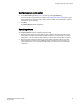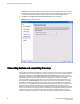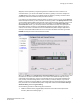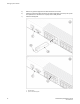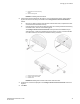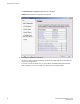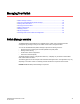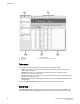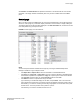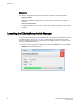Deployment Guide
Click Refresh under Miscellaneous to update the information on the window with the current switch
information. The display refreshes automatically each time you select a different task in the Tasks
panel.
Content page
When you select a task in the Tasks panel, the content for that task displays in the content page of the
window. A content page may contain tabs, display information, launch a wizard, or display a dialog box.
The following figure shows the information displayed on the Port Information tab, and shows a shortcut
menu that provides copy and export functions.
FIGURE 21 Content page, Port Information tab
NOTE
You must accept the Brocade Certificate at the beginning of the login to EZSwitchSetup Switch
Manager to enable the copy and export functions.
• Click Export Row or Export Table to save the information to a tab-delimited text file.
• Click Copy ‘text’, Copy Row, or Copy Table to copy the contents of the table in tab-delimited text
format that can be pasted into a spreadsheet. Copy ‘text’ copies only the contents of the selected
cell, Copy Row copies the entire row, and Copy Table copies the entire table.
• Click Search to search for a specific text string in the table.
Type a text string in the field that displays on the table, and press Enter. This is an incremental
search and allows a maximum of 24 characters including the wildcard characters question mark (?)
and asterisk (*). The first row containing the text string is highlighted. To find the next match, press
the down arrow. To find the previous match, press the up arrow.
If the text string is not found in the table, the text turns red.
Content page
EZSwitchSetup Administrator’s Guide 37
53-1003129-01