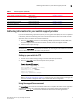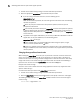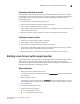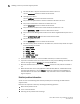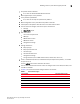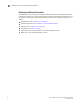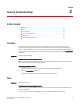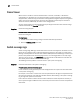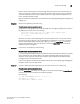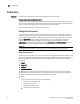Developers Guide
Fabric OS Troubleshooting and Diagnostics Guide 13
53-1003141-01
Switch message logs
2
However, in this limited example, the Track Change feature reports this event inaccurately to the
system message log; it appears that the login was successful. This scenario only occurs when the
maximum number of users has been reached; otherwise, the login information displayed in the
system message log reflects reality.
Refer to the Fabric OS Administrator’s Guide for information regarding enabling and disabling Track
Changes (TC).
Symptom MQ errors are appearing in the switch log.
Probable cause and recommended action
An MQ error is a message queue error. Identify an MQ error message by looking for the two letters
MQ followed by a number in the error message:
2004/08/24-10:04:42, [MQ-1004], 218,, ERROR, ras007, mqRead, queue =
raslog-test- string0123456-raslog, queue I
D = 1, type = 2
MQ errors can result in devices dropping from the switch’s Name Server or can prevent a switch
from joining the fabric. MQ errors are rare and difficult to troubleshoot; resolve them by working
with the switch supplier. When encountering an MQ error, issue the supportSave command to
capture debug information about the switch; then, forward the supportSave data to the switch
supplier for further investigation.
Symptom I
2
C bus errors are appearing in the switch log.
Probable cause and recommended action
I
2
C bus errors generally indicate defective hardware or poorly seated devices or blades; the specific
item is listed in the error message. Refer to the Fabric OS Message Reference for information
specific to the error that was received. Some Chip-Port (CPT) and Environmental Monitor (EM)
messages contain I
2
C-related information.
If the I
2
C message does not indicate the specific hardware that may be failing, begin debugging the
hardware, as this is the most likely cause.
Symptom Core file or FFDC warning messages appear on the serial console or in the system log.
Probable cause and recommended action
Issue the supportSave command. The messages can be dismissed by issuing the supportSave -R
command after all data is confirmed to be collected properly.
Error example:
*** CORE FILES WARNING (10/22/08 - 05:00:01 ) ***
3416 KBytes in 1 file(s)
use "supportsave" command to upload