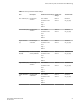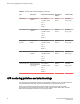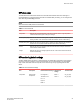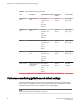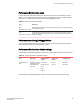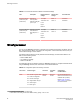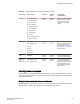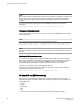Deployment Guide
SFP class areas
The table below lists Fabric Watch areas in the SFP class and describes each area. Although it is
recommended that you leave the entire SFP class in its default state (no alerts), you can configure the
SFP class using the thConfig command.
NOTE
SFPs connected to GbE ports are not monitored.
SFP class areas TABLE 7
Area Description
Temperature Measures the physical temperature of the SFP, in degrees Celsius. A high temperature
indicates that the SFP might be in danger of damage.
Receive power (RXP) Measures the amount of incoming laser, in µWatts, to help determine if the SFP is in good
working condition. If the counter often exceeds the threshold, the SFP is deteriorating.
Transmit power (TXP) Measures the amount of outgoing laser, in µWatts. Use this to determine the condition of
the SFP. If the counter often exceeds the threshold, the SFP is deteriorating.
Current Measures the amount of supplied current to the SFP transceiver in Amps. Current area
events indicate hardware failures.
Voltage Measures the amount of voltage supplied to the SFP. If this value exceeds the threshold,
the SFP is deteriorating.
SFP monitoring default settings
The SFP default settings are shown in the below table. The default alarm configuration (log all alarms
only to the error log) is sufficient. It is recommended that you do not allow alerts to go out as SNMP
traps. If other Port class issues are reported, review the error log for any supporting data for SFP
issues.
SFP class default settings TABLE 8
Area Description Default threshold settings Default alarm
settings
Threshold state
Temperature Monitors SFP
temperature
Unit: Degrees C
Time Base: none
Low: -10
High: 85
Buffer: 3
Below: 1
Above: 1
Out_of_range
Out_of_range
SFP class areas
Fabric Watch Administrators Guide 53
53-1003142-01