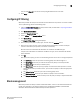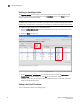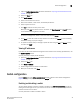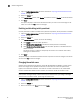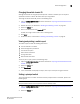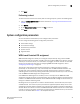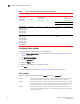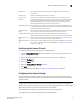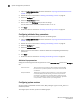Administrator Guide
Web Tools Administrator’s Guide 37
53-1002756-01
Switch configuration
3
Changing the switch domain ID
Although domain IDs are assigned dynamically when a switch is enabled, you can request a
specific ID to resolve a domain ID conflict when you merge fabrics.
To change the switch domain ID, perform the following steps.
1. Open the Switch Administration window as described in “Opening the Switch Administration
window” on page 31.
2. Disable the switch, as described in “Enabling and disabling a switch” on page 35.
3. Select the Switch tab.
4. Enter a new domain ID in the Domain ID field.
For IM0, the range of valid values is from 1 athrough 239.
5. Click Apply.
6. Enable the switch, as described in “Enabling and disabling a switch” on page 35.
Viewing and printing a switch report
The switch report includes the following information:
• A list of switches in the fabric
• Switch configuration parameters
• A list of ISLs and ports
• Name Server information
• Zoning information
• SFP serial ID information
To view or print a report, perform the following steps.
1. Open the Switch Administration window as described in “Opening the Switch Administration
window” on page 31.
2. Select the Switch tab.
3. Click View Report.
4. In the new window that displays the report, view or print the report using your browser.
Setting a principal switch
To set the preference to a switch to become the next principal switch in the fabric, perform the
following steps:
NOTE
Principal switch selection is not supported in Access Gateway mode.
1. Open the Switch Administration window as described in “Opening the Switch Administration
window” on page 31.
2. Select the Switch tab.