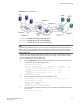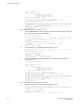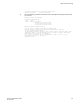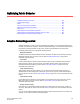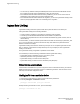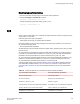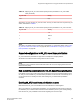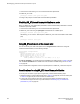Deployment Guide
FIGURE 49 TI over FCR example
NOTE
In the following procedure the three TI zones in the edge and backbone fabrics are all given the same
name, TI_Zone1. It is not required that the TI zones have the same name, but this is done to avoid
confusion. If several dedicated paths are set up across the FC router, the TI zones for each path can
have the same name.
1. In each edge fabric, set up an LSAN zone that includes Host 1, Target 1, and Target 2, so these
devices can communicate with each other. See Using FC-FC Routing to Connect Fabrics on page
533 for information about creating LSAN zones.
2. Log in to the edge fabric 1 and set up the TI zone.
a) Enter the fabricShow command to display the switches in the fabric. From the output, you
can determine the front and translate domains.
E1switch:admin> fabricshow
Switch ID Worldwide Name Enet IP Addr FC IP Addr Name
-------------------------------------------------------------------------
1: fffc01 50:00:51:e3:95:36:7e:04 0.0.0.0 0.0.0.0
"fcr_fd_1"
4: fffc04 10:00:00:60:69:80:1d:bc 10.32.72.4 0.0.0.0
>"E1switch"
6: fffc06 50:00:51:e3:95:48:9f:a0 0.0.0.0 0.0.0.0
"fcr_xd_6_9"
The Fabric has 3 switches
b) Enter the following commands to create and display a TI zone:
E1switch:admin> zone --create -t ti TI_Zone1 -p "4,8; 4,5, 1,-1; 6,-1"
E1switch:admin> zone --show
Defined TI zone configuration:
TI Zone Name: TI_Zone1
Port List: 4,8; 4,5; 1,-1; 6,-1
Status: Activated Failover: Enabled
c) Enter the following commands to reactivate your current effective configuration and enforce
the TI zones.
E1switch:admin> cfgactvshow
Traffic Isolation Zoning
Fabric OS Administrators Guide 371
53-1003130-01