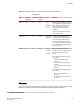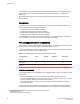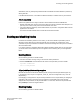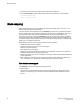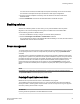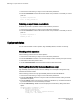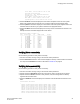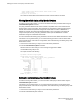Deployment Guide
1. Connect to the switch and log in using an account with admin permissions.
2. Enter the bladeDisable command with the slot number of the port blade you want to disable.
ecp:admin> bladedisable 3
Slot 3 is being disabled
Blade swapping
Blade swapping allows you to swap one blade with another of the same type; in this way, you can
replace a FRU with minimal traffic disruption.
The entire operation is accomplished when the bladeSwap command runs on the Fabric OS. Fabric
OS then validates each command before implementing the command on the Backbone. If an error is
encountered, the blade swap quits without disrupting traffic flowing through the blades. If an
unforeseen error does occur during the bladeSwap command, an entry will be made in the RASlog
and all ports that have been swapped as part of the blade swap operation will be swapped back. On
successful completion of the command, the source and destination blades are left in a disabled state,
allowing you to complete the cable move.
Blade swapping is based on port swapping and has the same restrictions:
• Shared area ports cannot be swapped.
• Ports that are part of a trunk group cannot be swapped.
• GbE ports cannot be swapped.
• Faulty blades cannot be swapped.
• Swapping ports between different logical switches is not supported. The ports on the source and
destination blades must be in the same logical switch.
• Undetermined board types cannot be swapped. For example, a blade swap will fail if the blade type
cannot be identified.
• Blade swapping is not supported when swapping to a different model of blade or a different port
count. For example, you cannot swap an FC8-32 blade with an FC8-48 port blade.
How blades are swapped
The bladeSwap command performs the following operations:
1. Blade selection
The selection process includes selecting the switch and the blades to be affected by the swap
operation. The following figure shows the source and destination blades identified to begin the
process.
Blade swapping
84 Fabric OS Administrators Guide
53-1003130-01