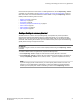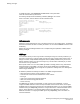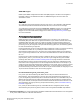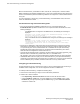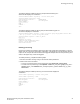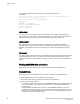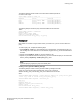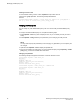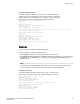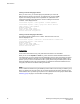Deployment Guide
The following example makes port fencing part of a rule and then displays the
confirmation.
switch:admin> mapsrule --create crc_fence_Eport -group ALL_E_PORTS -monitor CRC -t
min -op g -value 3 -action raslog,fence
switch:admin> mapsrule --show crc_fence_Eport
Rule Data:
----------
RuleName: crc_fence_Eport
Condition: ALL_E_PORTS(CRC/min>3)
Actions: raslog,fence
Associated Policies:
Switch critical
The “switch critical” action sets the state of the affected switch in the MAPS dashboard display to
SW_CRITICAL. This action does not bring the switch down, but only affects what is displayed in the
dashboard. This action is valid only in the context of Switch Status Policy-related rules.
Switch marginal
The “switch marginal” action sets the state of the affected switch in the MAPS dashboard to
SW_MARGINAL. This action does not affect the actual state of the switch, but only affects what is
displayed in the dashboard. This action is valid only in the context of Switch Status Policy-related
rules.
SFP marginal
The “SFP marginal” action sets the state of the affected small form-factor pluggable (SFP) transceiver
in the MAPS dashboard to “down”. This action does not bring the SFP transceiver down, but only
affects what is displayed in the dashboard. This action is valid only in the context of Advanced SFP
groups.
Working with MAPS rules and actions
MAPS allows you to view, create, modify, and delete rules, and enable or disable actions.
Viewing MAPS rules
MAPS allows you to see all the MAPS rules on a switch, or the details of a single MAPS rule.
To view the MAPS rules on a switch, complete the following steps.
1. Connect to the switch and log in using an account with admin permissions.
2. Choose from the following options:
• To view all the MAPS rules on the switch, enter mapsRule --show -all. This displays all the rules
on the switch, listing the rule name, the actions in the rule, and the threshold condition that
triggers the rule.
• To view the details of a MAPS rule on the switch, enter mapsRule --show rule_name. This
displays the rule name, the actions in the rule, the threshold condition that triggers the rule, and
the names of any policies associated with the rule. If the rule is not associated with any policies,
nothing is shown for the associated policies.
Switch critical
56 Monitoring and Alerting Policy Suite Administrator's Guide
53-1003147-01