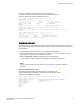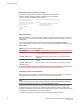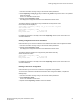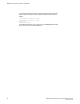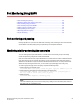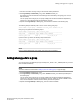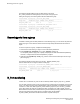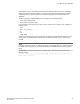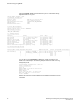Deployment Guide
The following example walks through the steps above for the group
ALL_HOST_PORTS, first showing that port 5 is not part of the group, then
adding it to the group, then showing that it has been added to the group.
switch:admin> logicalgroup --show ALL_HOST_PORTS
---------------------------------------------------------------------
Group Name |Predefined |Type |Member Count |Members
---------------------------------------------------------------------
ALL_HOST_PORTS |Yes |Port |2 |0,15
switch:admin> logicalgroup --addmember ALL_HOST_PORTS -mem 5
switch:admin> logicalgroup --show ALL_HOST_PORTS
--------------------------------------------------------------------
Group Name |Predefined |Type |Member Count |Members
--------------------------------------------------------------------
ALL_HOST_PORTS |Yes |Port |3 |0,5,15
Removing ports from a group
In addition to adding ports to either predefined or user-defined groups, you can remove the ports from
either group type. This is useful for devices that erroneously identify themselves as both host and
target.
To remove a port from a group, complete the following steps.
1. Connect to the switch and log in using an account with admin permissions.
2. Enter logicalGroup --delmember group_name -members member_list.
You can specify either a single port, or specify multiple ports as either individual IDs separated by
commas, or a range where the IDs are separated by a hyphen.
3. Optional: Enter logicalGroup --show group_name to confirm that the named ports are no longer
part of the group.
The following example removes port 5 from the ALL_TARGET_PORTS group,
and then shows that it is no longer a member of that group.
switch:admin> logicalgroup --delmember ALL_TARGET_PORTS -members "5"
switch:admin> logicalgroup --show ALL_TARGET_PORTS
------------------------------------------------------------------------------------
Group Name |Predefined |Type |Member Count |Members
------------------------------------------------------------------------------------
ALL_TARGET_PORTS |Yes |Port |5 |1,11,22,32,44
D_Port monitoring
In Fabric OS 7.3.0 and later, D_Ports can be monitored by MAPS using the group ALL_D_PORTS.
You can either configure a port as a D_Port using the CLI or Fabric OS can dynamically convert a port
to a D_Port. Refer to the Flow Vision Administrator's Guide for information on enabling the dynamic
conversion. In either case, MAPS gets a D_PORT SCN and groups the port in the ALL_D_PORTS
group. When Fabric OS starts D_Port diagnostic tests, it generates a D_PORT_MODE_ON SCN.
When MAPS receives this SCN, it starts monitoring of the identified port using predefined rules unless
there are user-defined rules. When the test is complete, Fabric OS generates a
D_PORT_MODE_OFF SCN to indicate that the test is complete for that port.
Removing ports from a group
68 Monitoring and Alerting Policy Suite Administrator's Guide
53-1003147-01