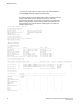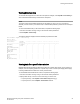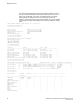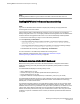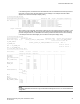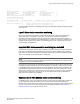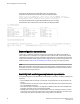Deployment Guide
Viewing historical data
To view what has happened on a switch since the previous midnight, enter mapsDb --show history to
view a summarized status history of the switch for this period.
NOTE
The output of this command differs depending on the platform on which you run it. On fixed-port
switches, ports are shown in port index format; on chassis-based platforms, ports are shown in slot/port
format.
To view a summarized history of the switch status, complete the following steps.
1. Connect to the switch and log in using an account with admin permissions.
2. Enter mapsDb --show history.
The following example displays all stored historical port performance data.
switch:admin> mapsdb --show history
History Data:
===============
Stats(Units) Current --/--/-- --/--/-- --/--/-- --/--/-- --/--/-- --/--/--
Port(val)
-----------------------------------------------------------------------------------
CRC(CRCs) 0(>9999) - - - - - -
1(876) - - - - - -
ITW(ITWs) - - - - - - -
LOSS_SYNC(SyncLoss) - - - - - - -
LF - - - - - - -
LOSS_SIGNAL(LOS) - - - - - - -
PE(Errors) - - - - - - -
STATE_CHG - - - - - - -
LR - - - - - - -
C3TXTO(Timeouts) - - - - - - -
RX(%) - - - - - - -
TX(%) - - - - - - -
UTIL(%) - - - - - - -
BN_SECS(Seconds) - - - - - - -
Viewing data for a specific time window
Detailed historical data provides the status of the switch for a specific time window. This is useful if, for
example, users are reporting problems on a specific day or time. The same port-display patterns apply
to viewing detailed historical data as for ordinary historical data.
To view detailed historical data about a switch, complete the following steps.
1. Connect to the switch and log in using an account with admin permissions.
2. Specify either the day or the hour of the current day you want to view:
• To specify the day, enter mapsDb --show details -day dd/mm/yyyy.
• To specify the hour, enter mapsDb --show details -hour hh.
Viewing historical data
Monitoring and Alerting Policy Suite Administrator's Guide 83
53-1003147-01