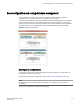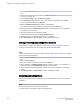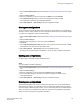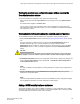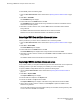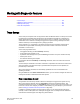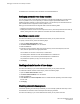Deployment Guide
1. Open the Zone Administration window as described in Opening the Zone Admin window on page
140.
2. Select a format to display zoning members in the Member Selection List as described in Selecting
a zoning view on page 145.
3. Select the Zone Config tab and click New Zone Config.
4. In the Create New Config dialog box, enter a name for the new configuration and click OK.
The new configuration displays in the Name list.
5. Expand the Member Selection List to view the nested elements.
The choices available in the list depend on the selection made in the View menu.
6. Select an element in the Member Selection List that you want to include in your configuration.
The right arrow becomes active.
7. Click the right arrow to add configuration members.
Selected members are moved to the Config Members window.
8. Repeat steps 6 and 7 to add more elements to your configuration.
9. Select Zoning Actions > Save Config to save the configuration changes.
Adding or removing zone configuration members
For information on enabling the configuration, refer to Enabling zone configurations on page 153.
To add or remove members of a zone configuration, perform the following steps.
NOTE
You can make changes to a configuration that is currently enabled; however, changes do not display
until you re-enable the configuration.
1. Open the Zone Administration window as described in Opening the Zone Admin window on page
140.
2. Select the Zone Config tab.
3. Select the configuration you want to modify from the Name list.
4. Click an element in the Member Selection list that you want to include in your configuration or
select the element in the Config Members list that you want to delete.
5. Click the right arrow to add a configuration member or the left arrow to remove a configuration
member.
6. Select Zoning Actions > Save Config to save the configuration changes.
Renaming zone configurations
The new name cannot exceed 64 characters and can contain alphabetic, numeric, and underscore
characters.
NOTE
You cannot rename the currently enabled configuration.
To rename the zone configuration, perform the following steps.
Adding or removing zone configuration members
152 Web Tools Administrator's Guide
53-1003169-01