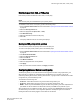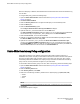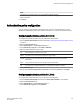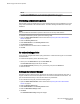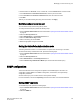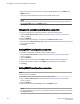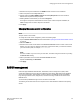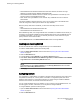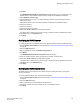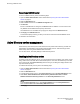Deployment Guide
When the ADS policy is disabled, all the allowed lists are cleared and all the devices are allowed to log
in to the fabric.
To configure ADS policy, perform the following steps.
1. Open the Switch Administration window as described in Opening the Switch Administration
window on page 52.
2. Click Show Advanced Mode.
3. Select the Security Policies tab to configure the ADS policy in Access Gateway mode.
4. Select the ADS option.
5. Select the Enable ADS Policy option.
The Configure Advanced Device Security Port WWN table displays.
6. Optional: Select an F_Port from the table and click the Edit button.
The ADS Port WWN Configuration dialog box displays. You can configure device port WWNs that
can be allowed to log in to a particular F_Port by adding them to the Selected WWN list.
7. Select either All Access, or a list of selected WWNs.
8. Optional: You can add the detached port WWN to the selected WWNs list by adding the WWN in
the detached WWN text field and clicking Add.
9. Optional: For a selected F_Port, if you select the Show device WWN connected to this port
check box of the ADS Port WWN Configuration dialog box, only connected devices are listed in
the Available WWNs list. When you clear the check box, all the connected device port WWNs and
detached WWNs added to the AG are listed in the Available WWNs list.
Fabric-Wide Consistency Policy configuration
Fabric-Wide Consistency Policy (FWCP) configures the Fabric Wide Consistency behavior of
distributable ACL policies. The policy ensures that the switches in the fabric enforce the same policies.
Set a strict or tolerant fabric-wide consistency policy for each ACL policy type (SCC, DCC, FCS) to
automatically distribute that database when a policy change is activated. If a fabric-wide consistency
policy is not set, then the policies are managed on a per switch basis.
To set the fabric-wide consistency policy for an SCC, DCC or FCS policy, perform the following steps.
1. Open the Switch Administration window as described in Opening the Switch Administration
window on page 52.
2. Select the Security Policies tab.
3. Under Security Policies, click FWCP.
4. Select one of the following consistency behavior for the required policy type (SCC, DCC, FCS).
• Absent
• Tolerant
• Strict
NOTE
You can change the consistency behaviors of SCC, DCC, or FCS policy only for a primary switch.
5. Click Apply.
6. Click Yes to accept the changes.
Fabric-Wide Consistency Policy configuration
212 Web Tools Administrator's Guide
53-1003169-01