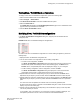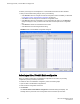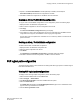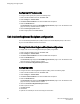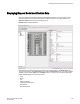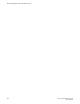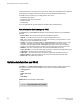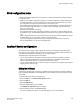Deployment Guide
Viewing Allow / Prohibit Matrix configurations
To display a list of Allow / Prohibit Matrix configurations, perform the following steps.
1. Select a FICON-enabled switch from the Fabric Tree.
2. Select Configure > Switch Admin.
3. Click Show Advanced Mode to see all the available tabs and options.
4. Select the FICON CUP tab.
The FICON CUP page displays the FICON Management Server page in front. All attributes on this
page are read-only until FMS mode is enabled.
5. Click the Allow / Prohibit Matrix subtab.
Modifying Allow / Prohibit Matrix configurations
In the Allow / Prohibit Matrix Configuration dialog box, swapped ports are indicated with the
"(Swapped)" label.
FIGURE 46 Edit Allow / Prohibit Matrix dialog box swapped label
To create a new Allow / Prohibit Matrix configuration or to edit an existing configuration, perform the
following steps.
1. Display the Allow / Prohibit Matrix configuration list.
2. You can either create a new configuration or edit an existing configuration:
• To create a new configuration, click New.
The Allow / Prohibit Matrix Configuration dialog box displays all ports and port names on the
selected switch (similar to the dialog box shown in the following figure). The Block column,
Prohibit column, and prohibited ports matrix are displayed as empty, for you to configure.
• To edit an existing configuration, click the configuration, and then click Edit .
The Allow / Prohibit Matrix Configuration dialog box displays the content of the selected
configuration from the switch in a table format (as shown in the following figure).
3. Optional: Select the check box corresponding to a port you want to block on the Block column.
Repeat this step for all ports you want to block. Select the Block All check box to block all ports.
4. Optional: Select the check box corresponding to a port you want to prohibit on the Prohibit column.
Repeat this step for all ports you want to prohibit. Select the Prohibit All check box to prohibit all
ports.
The cells in the matrix are updated with crossed-circle icons to identify prohibited ports.
FE and FF ports are not shown in the Allow / Prohibit Matrix dialog box. The FE and FF Ports state
displays only in the Port Admin page.
5. Optional: Click the individual cells corresponding to the combination of ports you want to prohibit.
You cannot prohibit a port to itself.
If you prohibit E_Port, E-E connection, or E-F connection, a warning message is displayed, "You
have placed a prohibit on an E-Port. This has no effect for Fabric OS-based fabrics".
Viewing Allow / Prohibit Matrix configurations
Web Tools Administrator's Guide 241
53-1003169-01