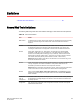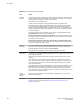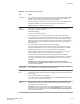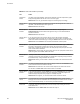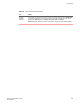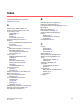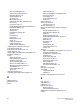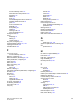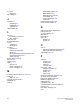Deployment Guide
Web Tools limitations (Continued)TABLE 24
Area Details
Performance
Monitor
The Switch Throughput Utilization, Switch Percent Utilization, and Port Snapshot Error graphs
display the faulty/powered off slot node in the Y-Axis of the graph.
Workaround: Launch any port selection dialog box and load the graphs accordingly.
Refresh option in
browsers
When a window requesting a user response is pushed into the background and a refresh is
requested, a fatal Internet Explorer error might occur.
Workaround: Restart the browser.
Refresh option in
browsers
Web Tools must be restarted when the Ethernet IP address is changed using the
NetworkConfig View command. Web Tools appears to hang if it is not restarted after this
operation is executed.
Workaround: Restart the browser.
Refresh option in
browsers
If you change the switch name or domain ID using the CLI after the Web Tools Switch
Administration window has started, the new switch name or domain ID is not updated on the
header of the Switch Administration page. Clicking the Refresh button does not fix the problem.
Workaround: Click the Switch tab and the Switch Administration header updates.
Refresh option in
browsers
If you change the switch name using the Web Tools Switch Administration page or SNMP and
then open a Telnet window to verify the name change, the CLI prompt (for example,
switch:admin >) displays the previous name. The Telnet prompt cannot pick up the new switch
name until the switch is fastbooted.
Workaround: In order to display the correct switch name in the CLI prompt after a switch name
update using Web Tools or SNMP, fastboot the switch.
Refresh option in
browsers
Following a switch enable or disable, you must wait at least 25 to 30 seconds for the fabric to
reconfigure and for FSPF route calculations to complete before requesting routing information.
If accessed too early, routing information are not shown.
Workaround: Following a switch enable or disable, wait at least 25-30 seconds before further
action.
Refresh option in
browsers
The Web Tools Switch Explorer might continue to display a switch from the Switch View , even
when the switch has been removed from the fabric.
Workaround: If this behavior is seen, relaunch Switch Explorer. If the switch was removed
from the fabric, the Fabric View window lists the switch as unavailable.
Refresh option in
browsers
In the Switch Administration window, Switch tab, if you click the Refresh button, you might not
be able to click the data entry fields to enter text. This behavior occasionally happens on a
notebook or laptop computer; it rarely happens on a desktop computer.
Workaround: If this happens, you should close the browser window and restart it.
Switch Explorer
closure
If a session times out or you exit or close the Switch Explorer window, all other windows
belonging to the session are invalidated. After a short delay these windows become unusable,
but are not closed automatically. You must manually close these windows.
Switch View Occasionally, switches might display the port icons correctly, but be missing one or more
control button icons.
Workaround: Close the Switch View of the switch and reopen it.
Limitations
264 Web Tools Administrator's Guide
53-1003169-01