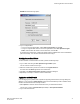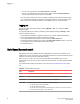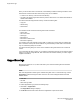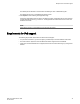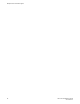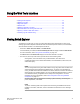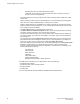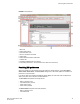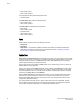Deployment Guide
FIGURE 3 Virtual Fabric login option
2. Log in to a logical fabric.
• To log in to the home logical fabric, select Home Logical Fabric and click OK.
• To log in to a logical fabric other than the home logical fabric, select User Specified Logical
Fabric, enter the fabric ID number or the context name, and click OK.
On providing the context name, a dialog box displays with the available list of VF ID-Context Name
(role of the context). You can select the role from the list and log in.
Switching between Virtual Fabrics
To switch between one Virtual Fabric to another, perform the following steps.
1. Log in to Web Tools using the User Specified Logical Fabric option.
You can enter the context name to log in.
2. Select the context name you want to access from the Logical Switch list.
The base switch has Base appended in the context name.
3. Click Yes on the Switch Virtual Fabric Context confirmation dialog box.
4. Repeat step 2 and step 3 to switch to another Virtual Fabric.
Logging in to an Admin Domain
If you are logging in to a platform that is capable of supporting Admin Domains, the login dialog box
displays. You do not have an Admin Domain option if the Access Gateway mode is enabled. Admin
Domains and Virtual Fabrics are mutually exclusive.
1. Select Options to select an Admin Domain other than your default home domain.
You are given a choice of Home Domain (the default) or User Specified Domain.
2. Log in to an Admin Domain.
Switching between Virtual Fabrics
Web Tools Administrator's Guide 31
53-1003169-01