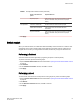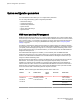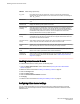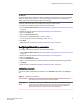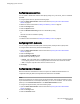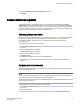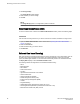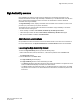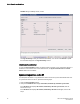Deployment Guide
High Availability overview
High Availability (HA) features provide maximum reliability and nondisruptive replacement of key
hardware and software modules. High Availability is available only on the Brocade DCX, DCX-4S, DCX
8510-4, and DCX 8510-8 platforms. Refer to the Fabric OS Administrator's Guide for additional
information about High Availability.
The High Availability window, displays information about the status of the HA feature on each control
processor (CP), and enables you to perform CP failover.
The background color of the HA button indicates the overall status of High Availability on the switch.
The colors and their meanings are:
• Green--Healthy: HA Status is HA enabled, Heartbeat Up, HA State synchronized.
• Yellow--Disruptive mode: HA Status is HA enabled, Heartbeat Up, HA State not in sync.
• Red--HA is unavailable: HA Status is Non-Redundant.
Admin Domain considerations
HA is possible if the switch is a member of the current Admin Domain. If the switch is not a member of
the current Admin Domain, the Synchronize Services and Initiate Failover buttons are unavailable.
Launching the High Availability window
To launch the High Availability window, perform the following steps.
1. Select a Brocade DCX, DCX-4S, DCX 8510-4, or DCX 8510-8 platforms from the Fabric Tree.
The Switch View displays.
2. Click the HA button in the Switch View.
The High Availability window displays.
The High Availability window contains the following two tabs:
• The Service tab displays information about the switch. When the hardware is configured as a dual
switch, the Service tab displays information about both switches.
• The CP tab displays information about slots. For the Brocade DCX-4S or DCX 8510-4, CP blades
are placed in slot 4 and slot 5. For the Brocade DCX or DCX 8510-8, CP blades are placed in slot
6 and slot 7.
High Availability overview
Web Tools Administrator's Guide 69
53-1003169-01