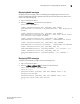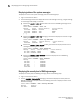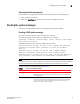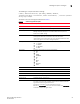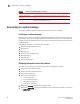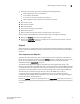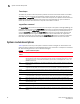Developers Guide
20 Fabric OS Message Reference
53-1003140-01
Displaying system message logs and attributes
1
Displaying status of the system messages
To display the status of the system message, perform the following steps.
1. Log in to the switch as admin.
2. Use the following commands to display the status of all messages in the log, a single message,
or all messages that belong to a module:
• Execute the rasadmin --show -all command to the status of all RASLog messages in the
system log.
switch:admin> rasadmin --show -all
Message Status Default Severity Current Severity
FCIP-1000 ENABLED CRITICAL CRITICAL
FCIP-1001 ENABLED INFO ERROR
FCIP-1002 ENABLED INFO INFO
[...]
• Execute the rasadmin --show -log message_ID command to display the status of a single
RASLog message.
switch:admin> rasadmin --show -log IPAD-1002
Message Status Default Severity Current Severity
IPAD-1002 DISABLED INFO INFO
• Execute the rasadmin --show -module module_ID command to display the status of all
messages that belong to the module.
switch:admin> rasadmin --show -module ECC
Message Status Default Severity Current Severity
ECC-1000 ENABLED ERROR ERROR
ECC-1001 DISABLED ERROR WARNING
• Execute the rasadmin --show -disabled command to display the list of all RASLog
messages that are disabled.
switch:admin> rasadmin --show -disabled
Message Status
CDR-1001 : DISABLED
CDR-1003 : DISABLED
CDR-1004 : DISABLED
ECC-1001 : DISABLED
IPAD-1002 : DISABLED
Displaying the severity level of RASLog messages
To display the severity level of a RASLog message, perform the following steps.
1. Log in to the switch as admin.
2. Use the rasadmin --show -severity message_ID command to display the severity level of a
RASLog message. For example, execute the following command to display the status of the
SEC-1203 message.
switch:admin> rasadmin --show -severity SEC-1203
Message Severity
SEC-1203 : WARNING