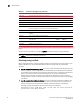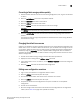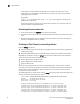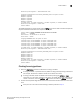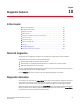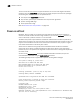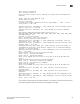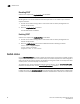Users Guide
84 Fabric OS Troubleshooting and Diagnostics Guide
53-1002930-01
Switch status
10
Disabling POST
A reboot is not required for diagDisablePost to take effect.
NOTE
Disabling POST is not recommended and should only be done on the advice of your customer
support technician.
1. Connect to the switch and log in with a user account that has admin privileges with the
chassis-role permission.
2. Enter the diagDisablePost command.
This disables POST1 and POST2.
Enabling POST
A reboot is not required for diagEnablePost to take effect.
1. Connect to the switch and log in with a user account that has admin privileges with the
chassis-role permission.
2. Enter the diagEnablePost command to enable POST without rebooting the switch.
switch:admin> diagenablepost
Config update Succeeded
Diagnostic POST is now enabled.
Switch status
Use the switchStatusShow command to display the overall status of the switch, including its power
supplies, fans, and temperature. If the status of any one of these components is either marginal or
down, the overall status of the switch is also displayed as marginal or down. If all components have
a healthy status, the switch displays a healthy status.
To modify the rules used to classify the health of each component, use the switchStatusPolicySet
command. To view the rules, use the switchStatusPolicyShow command.
NOTE
In Fabric OS v7.2.0, the switchStatusShow command does work when Flow Vision is enabled. Refer
to Fabric OS Command Reference and the Flow Vision Administrator’s Guide for more information.