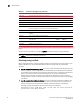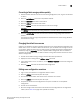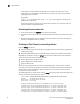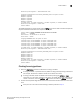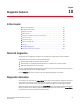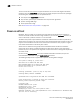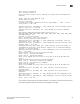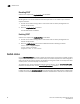Users Guide
Fabric OS Troubleshooting and Diagnostics Guide 79
53-1002930-01
Zone conflicts
9
Round-trip min/avg/max = 1012/1136/1442 usec
Pinging 21:00:00:20:37:25:ad:05 [0x211e8] with 12 bytes of data:
Request rejected
Request rejected
Request rejected
Request rejected
Request rejected
5 frames sent, 0 frames received, 5 frames rejected, 0 frames timeout
Round-trip min/avg/max = 0/0/0 usec
switch:admin>
The following example is sample output from the fcPing command in which one device accepts the
request and another device does not respond to the request:
switch:admin> fcping 0x020800 22:00:00:04:cf:75:63:85
Source: 0x20800
Destination: 22:00:00:04:cf:75:63:85
Zone Check: Zoned
Pinging 0x020800 with 12 bytes of data:
received reply from 0x020800: 12 bytes time:1159 usec
received reply from 0x020800: 12 bytes time:1006 usec
received reply from 0x020800: 12 bytes time:1008 usec
received reply from 0x020800: 12 bytes time:1038 usec
received reply from 0x020800: 12 bytes time:1010 usec
5 frames sent, 5 frames received, 0 frames rejected, 0 frames timeout
Round-trip min/avg/max = 1006/1044/1159 usec
Pinging 22:00:00:04:cf:75:63:85 [0x217d9] with 12 bytes of data:
Request timed out
Request timed out
Request timed out
Request timed out
Request timed out
5 frames sent, 0 frames received, 0 frames rejected, 5 frames timeout
Round-trip min/avg/max = 0/0/0 usec
switch:admin>
Checking for zoning problems
1. Enter the cfgActvShow command to determine if zoning is enabled.
• If zoning is enabled, it is possible that the problem is being caused by zoning enforcement
(for example, two devices in different zones cannot detect each other).
• If zoning is disabled, check the default zone mode by entering the defZone --show
command. If it is no access, change it to all access. To modify default zone mode from no
access to all access, enter the defZone
--all command, and then the cfgSave command.
2. Confirm that the specific edge devices that must communicate with each other are in the same
zone.
• If they are not in the same zone and zoning is enabled, proceed to step 3.